How to Enable Concurrent Sessions in Windows 7 RTM

See Windows 7 SP1 RTM update
In honor of Windows7 hitting the big RTM (release to manufacturing) milestone, I figured it best to start fresh with this Guide and archive the old one . The process below has been confirmed working with the release version Windows7 Ultimate AND Professional, x86 & X64 build 7600.16385. Sorry Home Premium folks, nothing for you yet as RDP is not included in that version…at least until someone figures it out.
One of the most popular articles ever at MissingRemote.com has been our guide on how to enable Concurrent Sessions for Windows Vista.For those unaware of what it is, enabling Concurrent Sessions allows you toRemote Desktop into a system that someone else is on, under a differentuser account, and access the system without kicking the user off. I,for example, use the feature to have MCE running on my Television, andthen I remote into my main user account to access all my files withoutinterrupting my MCE session. All kudos go out to the original folks at WinMatrix forums (ShipIt, Pinobigbird, untermensch & Cocoa) who posted the instructions and files to edit the files as needed to work properly. Without them we would never have gotten this far!
***DISCLAIMER***
The following files and instructions are provided to you at your OWN RISK!! Understand that it is replacing important files, and as always, anything can happen. That being said, if you do have a problem, we have a fantastic community here to help you
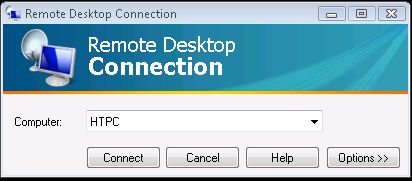
INSTALLATION INSTRUCTIONS (READ CAREFULLY)
1. First, you will need to download the appropriate files necessary:
DOWNLOAD The file attached below (note you will need to be logged in to download
2. Once downloaded, extract the files into a directory (for the purposes of this guide, it will be assumed that the files have been extracted to the folder C:\Win7RDP )
3. Open Windows Explorer to the above folder
4. Right Click on "install.cmd" and select "Run as Administrator"
5. Wait for the script to run entirely. At the end, you should see something similar to the below…
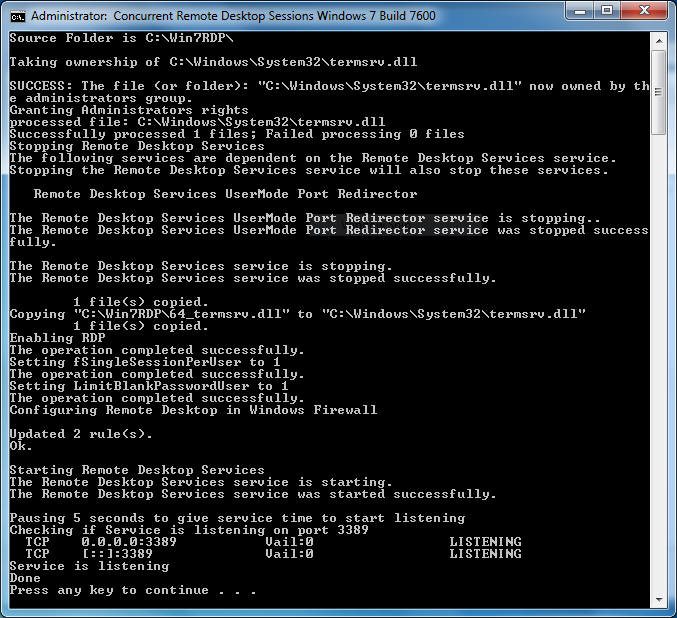 |
| If you executed the command successfully, you should see this screen. |
EXTRA ABILITIES
For 99.9% of folks, the above steps will be exactly what they arelooking for. However, if you want to customize the abilities a bit,there are certain command strings you can run in addition. To do so,you will need to open a Command Prompt with Administrator Privileges(Start > Run > CMD > Right Click "Run As Administrator"). Theother available options are:
| -? | Show this help |
| help | Save as -? |
| multi | Enable multiple sessions per user |
| blank | Enable remote log on for user accounts that are not password protected |
For example, if you wanted to Enable multiplesessions per user, you would follow these steps:
1. Launch a Command Prompt with Administrator priveleges (Start > CMD > Right Click > Run as Administrator)
2. At the C:\Windows\System32 prompt type "cd\Win7RDP"
3. You should now be at the prompt C:\Win7RDP>
4. At the prompt, type: install multi
UPDATE: HOME PREMIUM Users, you appear to be in Luck! Check out this thread over at TheGreenButton.com which supposedly works. As always, proceed at your own risk.
We hope you have enjoyed this guide from MissingRemote.com! If you haveany questions, comments, concerns feel free to post in our forums(Comments link below)

“Cannot open file: it does
“Cannot open file: it does not appear to be a valid archive.”
Cannot open file, Windows
Cannot open file, Windows says it is invalid.
E: Archive cannot be opened
E: Archive cannot be opened even after several tries (too small as well). Does anybody know how to workaround that?
D: Archiv lässt sich auch nach vielen Versuchen nicht öffnen (und ist zu klein). Kennt jemand das Problem und falls ja, wie lässt es sich beheben?
Anyone have a link to the
Anyone have a link to the correct file? The one above seems to be corrupted (can’t unzip)
I think the script here works
I think the script here works for anyone interested:
http://thegreenbutton.com/forums/t/79427.aspx
(Actually, that’s the same as the Green Button link in the article)
The zip file downloaded fine,
The zip file downloaded fine, the instructions are easy enough, but they did not work for me; The link for the greenbutton website provided for home users worked for my Microsoft Windows 7 Ultimate OS version: 6.1.7600 N/A Build 7600
Thanks
Working after some language
Working after some language modifications in install.bat. Thank you so much!
Great work! Thanks a lot!
Great work! Thanks a lot!
Do you have a version that
Do you have a version that works with Windows 7 SP1? Alternatively, the Windows 7 SP1 build is ‘7601’ – can I just change the build check to check for ‘7601’ – is it safe?
ehuna wrote:
Do you have a
[quote=ehuna]
Do you have a version that works with Windows 7 SP1?
[/quote]
Ditto.
Found it:
http://www.missingremote.com/guide/how-enable-concurrent-sessions-windows-7-service-pack-1-rtm
Thanks