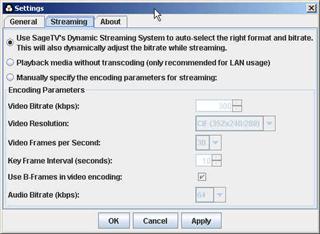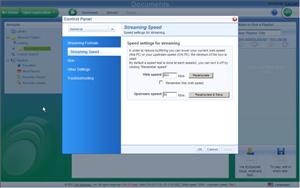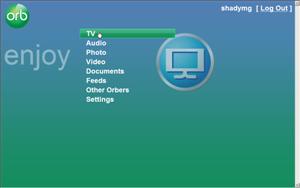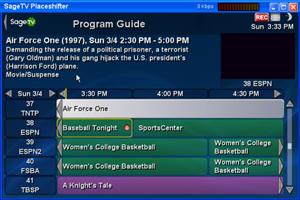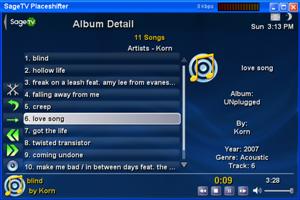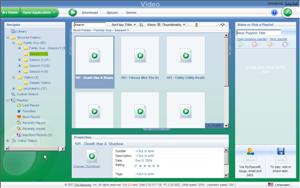Streaming your Media Content Anywhere

So I'm sure by now you've all heard of Slingbox, that neat little box that connects to your TV and then allows you to stream that content over the internet to any computer you're at. Well, while Slingbox may have been the first to get into the mainstream with this technology, it was far from being the pioneer of it. And by now of course you have read my review of Webguide 4, which does a stellar job at all of it's functions, including streaming media.
But that's only 1 solution, and there's several out there. Between Webguide4, SageTV's Placeshifter, and Orb Network's Orb, each brings something unique to the table. Let's find out which solution is best for you and see how simple it is to get one up and running in your home.
Meet the Players
So, what are the choices. I wanted to stick with Software-only based options since I feel most of our readers have already invested a lot of money into their systems, and if they're already doing Media Center tasks, they can easily double-duty as media streaming device as well. Here are the descriptions according to the manufacturers themselves:
SageTV Placeshifter for Windows, Mac or Linux allows you to connect to your SageTV Media Center from your home network or any Internet connection with any PC or Mac!
- Watch live or recorded TV on your laptop wirelessly over your 802.11 a/b/g home network or your wifi connection anywhere.
- Never miss your favorite shows, local news and sports while you're away from home.
- Pick your favorite shows to record anytime, anywhere
- Setup and watch SageTV recordings from any other PC or Mac in your home
Cost: $99.95 with SageTV 6, or $29.95 for 1 placeshifter license
WebGuide allows you to remotely view live and recorded TV programs and to remotely schedule and manage your recorded television programs, music, pictures and videos on your Media Center or Windows Vista PC. Install WebGuide on your Media Center PC and access it from any machine that has a web browser, including your cell phone or mobile device.
Convenient
Live streaming TV can be viewed on any web browser
Recordings can be scheduled from any web browser
Remote access to your personal media library, including TV, music, pictures and videos
PocketPC and Smartphone enabled
Windows Vista readyEasy
Installation takes only minutes
User-friendly MCE interface
Languages include Danish, Dutch, French, German, Hebrew, Italian, Norwegian, Spanish and SwedishFast
Live scheduling without delays
Search by show, date or time
Quick access to recent and upcoming recordingsCost: Free for basic remote scheduling features, $18 for Media Streaming/Placeshifting
Orb MyCasting is the opposite of broadcasting. When you install Orb software onto your home PC, you transform the machine into a personal broadcasting system. What is personal broadcasting? Traditional broadcasters make the programming decisions–they choose the show or song and the day and time it will be played. As a consumer, your choice is limited to what channel to pick. Surfing the channels is the only freedom you have.
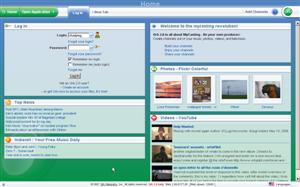
With Orb, you can MyCast. MyCasting means you are free to create, enjoy and share all your favorite media at anytime and any place and on virtually any Internet-connected media player with streaming capabilities (mobile phone, PDA, laptop or other PC). You’re in control of the programming decisions, which device you wish to use and where and when to enjoy the show.
MyCasting unlocks the digital media on your home PC and makes it accessible through the Internet. MyCasting also gives you the ability to enjoy live TV and stream Internet radio and video. Doing even more than that, Orb’s powerful application provides all the essential elements of personal broadcasting.
Cost: Free as in beer
You'll notice a major player (besides Microsoft) missing in the game: Snapstream and their BeyondTV. I'm not sure why, but I'd imagine they are working on a solution in due time.
So enough about descriptions, let's break down the features one wants to see in media streaming software and see how these three players match up.
Requirements
Requirements are probably never as important as they are in this situation. With the exception of Orb, the other two software options are HTPC-Software specific–meaning that for Webguide4, you do need to have a Microsoft Vista or XP Media Center system, and for SageTV's Placeshifter, you have to have SageTV installed.
Orb on the other hand is completely software specific–it can run entirely on its own, on basically any system with some compatible tuners and meeting their minimum system requirements .
I should note that you can theoretically have SageTV's server software running on a Media Center system….but why would you want to. People will most likely like one over the other and choose that one. Along the same lines, you can have Orb running on a system with either as well. Both situations have this one caveat: You cannot share tuners between two different software groups, so if you are watching TV on your Media Center and try to stream with Orb, it will ask you to take over control of the tuner. All other non-tv functionality works no matter which software is using it, assuming you have capable system specs.
Hardware requirements for all of these is similar. While they all may run/install on a mid-range system, ideal configurations will have a mid-high end CPU to handle the transcoding. I'll explain a little more about how the software works in the TV section.
As for requirements on the client system (the computer which you will be accessing your home computer), SageTV requires you to install their Placeshifter software on that system. Although it is compatible with Windows, Mac and Linux, this is much more effort than both Webguide and Orb, both which run directly from a website.
WINNER: Orb ![]()
This was an easy choice, with basically zero other system requirements other than having a decent system with compatible tv tuners and hardware, you can have a system up and running with Orb without having to install SageTV, or have to have a Media Center computer, and all you need is a web browser to access the media.
Installation/Configuration
Installation of all three programs are your standard installation you would expect. Once you install however, that's where the ease of use really stands out. Let me preface my breakdown of configurations by explaining how the programs work to get your content across the network.
For Webguide4 and SageTV's Placeshifter, both applications work directly through your internet. This is great, in that there is nothing slowing down your connection other than, well, your connection. You are required to forward a port if you are behind a router which would allow you to access the media through the internet.
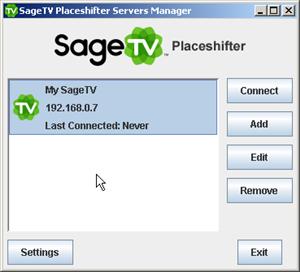
|
|
| SageTV Placeshifter connection box | SageTV streaming settings |
There are a lot of options for how you want the media played back, which is great if you know what you're doing, but can be a bit overwhelming for a new user. Webguide at least does a much better of explaining the dilemma being behind a firewall and tries to assist as much as possible. I was unable to get it to automatically configure my router, so I'm not sure what devices that works on.
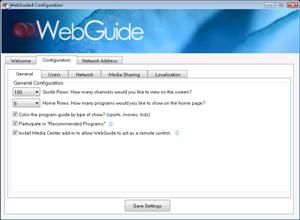 |
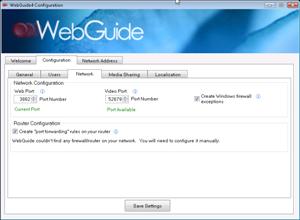 |
| Webguide Configuration | Webguide Network Settings |
Because of the way they both SageTV Placeshifter and Webguide4 work, you need to remember your IP address, as well as the port number (in Webguide's case), as that is how you will be able to identify your system from the millions on the internet. This is a key advantage to Orb, as the only information you ever need to remember is your username and password you create during setup. Then you can go to the Orb website (http://mycast.orb.com) and just login, and it instantly finds your system.
| Orb Filetype settings | Orb speed setting |
And that is what sets Orb worlds apart, in that it works BEHIND your firewall. What that means, is that it takes absolutely zero configuration on your firewall/router's part to get it up and running. Orb works from behind its own web protocols which allow you to communicate with it no matter what firewall your behind, if you can access the web, Orb can run.
WINNER: Orb ![]()
With the ability to basically self configure itself, Orb runs away with the victory. Also, if you're behind a corporate or some other firewall where you don't have access to the router settings, Orb becomes your only solution. Of course, this method will slow down your connection since your going through http protocols, but it's probably not a big deal for 90% of the users.
Interface
Interface/User Interface is always something that's an objective opinion, and this guide is no different. All three options look drastically different, but each is effective. I'm going to look at this from the angle that you're already running the given software (in the case of MCE or SageTV), so compare the interface to what users are accustomed to.
Orb has a new 2.0 interface which is entirely aJax and viewed within your browser. The "channels" or addons can be added or removed as desired. You can add "tabs" at the top to help organize things a little more, but in general, the interface is more advanced. There is a "skin" option which has more of an actual Media Center look and feel, but you can tell it's in its infancy as it's very basic.
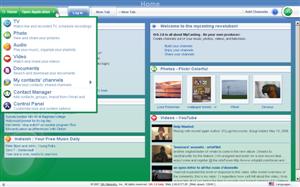 |
|
| Orb's Standard Ajax-Based Web Interface | Orb's New 10' Interface |
Webguide does a great job of really capturing the look and feel of Windows Media Center while still being flexible enough to allow users to do what they need easily with a mouse. For people familiar with the MCE interface, navigating through Webguide couldn't be easier.
| Webguide4's Interface |
And then last but not least, we have SageTV Placeshifter, which to put it simply is an exact replica of what you see on your home system. The SageTV interface by default is built pretty well to handle a mouse even with its full-screen interface is what you see. And the beauty of the program, is if you customize your home SageTV interface, you can view the same different "skin" on your Placeshifter system. I hope eventually the capability exists that will allow a different skin on each system if you so choose, because while one might be fantastic for a big screen experience, I'm sure those loyal Sage users could design some better ones for Placeshifter on the small screen.
| SageTV Placeshifter Interface |
WINNER: SageTV Placeshifter 
It's tough to argue against a software which makes you feel like your in front of your home theater even if you're across the world. So, while I'm not the biggest fan of SageTV's default interface, if a user has it as their Home Theater software then Placeshifter is an absolutely ideal solution as it's identical to the power/capabilities. And while Orb has 2 other skins by default, the entire Sage can be overhauled just like the standard version, giving you more control over the appearance than any other app.
Television & Recordings
Probably the most sought after feature of any of these applications, and the #1 reason for anyone to purchas a Slingbox, the practice of Placeshifting allows you to view your Live and/or Recorded Television programs anywhere in the world with an internet access. The way these programs work, is by taking a live television stream, and transcoding it in realtime to transmit a much lower resolution image (and thus, much smaller stream) across the internet.
All three work the same in theory, so I'm going to break this down a little further based on guide and streaming features.
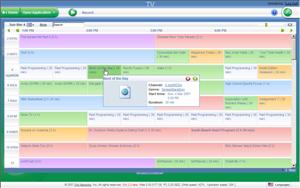 |
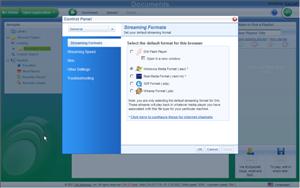 |
| Orb's Guide Listing | Orb settings for changing playback method |
The guide listings are easy to read and color coded, and as it's ajax-based, you click on a program and can view details of the program. It should be noted, that the show descriptions are pretty mediocre at best, so hopefully you know the programs you want to record/watch.
In order to change the program/format you use to stream, you need to go into the settings option, but then you're greated with a plethora of options: from Flash within your browser, to Windows Media Player, to Quicktime even.
The resolution of your stream is automatically detected and configured by Orb when you first login to your home system, and there is currently no way to force it to stream at a higher resolution.
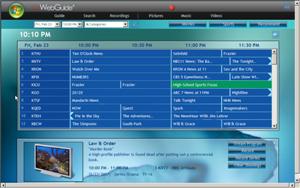 |
 |
| Webguide4 Guide Listings | TV Program Streaming Settings |
Webguide4's television guide listing is very easy to read, and the program descriptions are what you would expect coming from Media Center. You can choose to record the entire series or just that show.
For the pay for version, you have the option when you click on a program to stream it, and then you have to manually decide what speed/resolution you wish to view it. While it will remember what you select, you do have to manually select it everytime, which could get annoying. Also, some people may have no idea what speed they want, so it will be some trial and error if you're not sure your bandwidth, but people will super fast connections will appreciate the power and flexibility.
| SageTV Placeshifter TV Guide Listings |
SageTV's guide works identical to the standard SageTV. While pretty efficient on a big screen, it does waste quite a bit of space on a smaller monitor or laptop. I understand the desire to want to keep the interface consistant, but in this case the other two applications have the advantage of making better use of the 2' Experience (meaning for use with a keyboard/mouse from your chair, not your sofa).
WINNER: TIE between Webguide4 ![]() AND Orb
AND Orb ![]()
The reason I had to give a tie here is because, while Orb has the most playback options with the ability to stream within your flash browser, or launch a separate application, the fact is it will take control of your system & prevent MCE from recording with that tuner. Webguide on the other hand, only has the option of playing within your browser or externally in Windows Media Player, but does not interfere with MCE's use of tuners, and on top of that provides you several streams to choose from depending on your internet speed. While it's true some users may prefer Orb & Sage's auto-speed, I like having a little control.
Media Playback
I decided to combine the features of Music, Video & Picture access and playback since the capabilities and features are pretty similar. I'll spend a little more time on music and videos since that's where the streaming really shows itself off.
Here's a look at how the music sections of the respective applications look. You can instantly see quite a difference between the Orb and Webguide appearance, and the SageTV Placeshifter. Again, not a fault of SageTV, but moreso just a limitation that comes with building it to look identical to the 10' Version. It's much easier to browse through an entire library of files via Webguide or Orb, which allow you several methods to sort & view.
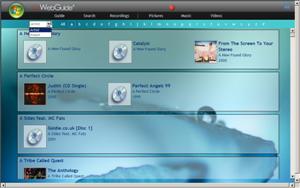 |
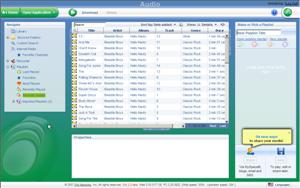 |
| Here's a look at the music view from Webguide4, Orb and SageTV (clockwise from top left) |
Similar functionality when it comes to your picture library. Here's where you really get the feeling of a Windows Explorer look and feel of Orb, versus more of a special, unique design of Webguide and even SageTV Placeshifter.
 |
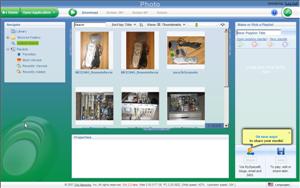 |
 |
Pictures view for each application. |
Videos are probably my personal favorites here, as I would use this more than anything while I travel. Sure I load up my laptop with videos, but there are always times when I forget or just feel like a different one I know I have at my home. Now, of course, you're giving up quite a bit of quality to do this (based on your internet speed), but better than nothing. Again, not much different to say in terms of usability/experience compared to the Pictures, which is a good thing. It's not hard figuring out how to play a file or navigate through your folders.
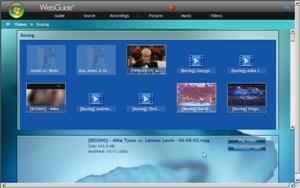 |
|
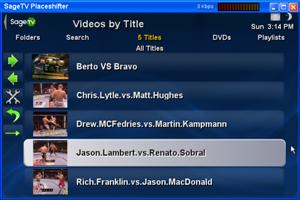 |
Videos view for each application. |
Playing media files is as simple as could be expected on all three programs. It's nice to have entire control to your media library whether you're at work or on the road…assuming your IT department doesn't hunt you down first for eating up their bandwidth.
WINNER: Webguide4 ![]()
True, Orb is slightly more powerful with its various methods of sorting, and SageTV is about as simple as possible, Webguide4 provides the wonderful mid-point between the two, being simple enough to navigate through, while still giving you a few options for how to view or execute your files.
Intangibles
So now you know what features each program shares in common, and how each program does it different than the next. But what else do they bring to the table that their competition omits?
Orb has a fantastic file manager system. Basically, they allow you access to all your files and documents for folders that you enable sharing. This is super convenient if you forgot a file at home and are away. You can simply login to your Orb and browse the familiar explorer for File Management, and then download whatever file you choose.
 |
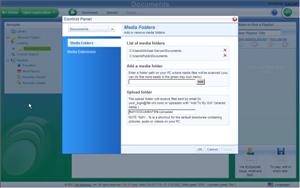 |
| Orb's File Manager | Adjust accessible folders |
Both Webguide4 and Orb have mobile versions of their software that allow you to access your content from a web-enabled device like a smartphone. I don't have access to such a device, but I have taken some screenshots from a browser. I'd assume both function similarly, so I'll leave this as an unknown quality but at least you can know the feature exists.
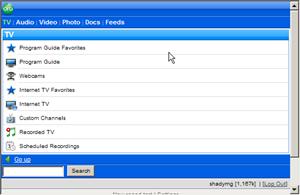 |
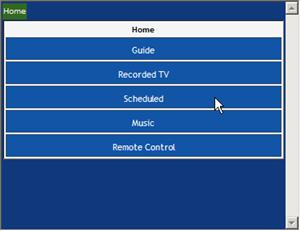 |
| Orb's Mobile Interface | Webguide4's Mobile Interface |
Webguide has a little known feature in their settings, which shows how much recorded space is being used. While this might not seem like a huge deal, you'd be surprised how many people lose recordings due to a lack of space.
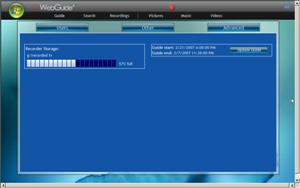 |
| Webguide Storage available |
All of these are really just considered extras, so I'm not going to issue a winner in this category since I don't consider any of these a requirement to be players in this space. But nonetheless, the extras which are included as part of these already great packages really makes you appreciate them that much more.
Value
Judging which software has the best value is EXTREMELY difficult when one of the competitors is completely free. Is there possibly a better value? Well, to a certain extent, maybe?
For Media Center users, you still get a lot from Webguide for free, with the ability to schedule shows remotely and basically keep an eye on your Media Center. On the non-free version, $18 is a paltry amount to spend to be able to access your system and most importantly, allow you to stream all your content without interfering with your current usage/recordings.
Similar situation for SageTV users, although with different licensing & installation. The Sage placeshifter software license costs $29.95 when purchased separately and must be installed on a system. Also, that cost only allows you to stream on 1 system, so if you have multiple family members accessing your files, the cost can quickly add up.
But then again, we have Orb, the universal answer, glove that fits any system at the amazing price of $0. Remember though, nothing is Free, so you do have to put up with some forced ads on the site itself, but the media itself plays commercial free (well, besides your normal commercials).
WINNER: Orb 
In the end, I just couldn't say anything that cost money was a better value than Orb's free solution. For what it provides, neither other software does as much for less money.
Conclusion
The beauty of SageTV Placeshifter, once you get it configured, is that it really makes you forget that you're even streaming the content. The user experience is as seemless as if you were in front of your system. There's no asking whether you need to download, or stream, or whatever. It instantly does whatever you want it to do, which is great if you want your wife or family to be able to figure out how to do things.
That being said, the interface of Sage is limited as well for the same reason I give it credit. The original SageTV interface, love it or hate it, is designed to be easily viewed from a sofa across the room. While that's great when you're at home, when at work or on the road, I'm almost always at my chair, so I don't need fonts so big, or an interface designed to be used with directional arrows.
This is where Orb and Webguide4 really shine, and to be fair, it's where they should since they were both designed with the original intention of being used over the internet via a web browser (whereas SageTV was more of an addon feature to extend the capabilities of their home software). Both have very powerful interfaces which allow you access to your media, and while the default Orb interface by default is very complicated, they've since added the MCE UI which makes things much simpler.
I would never use that UI, as I feel it's as much wasted space as SageTV's, however, I'm not a big fan of their Ajax interface either. It goes slower than their previous, non-ajax interface, and I can't stand ads. I'm sorry, I know the program is free and somethings have to give, but at least give users the option of paying for added functionality and no advertisements. Maybe they'll get there eventually, but not sure. For those that don't remember, Orb originally began as a strictly-commercial application (am I dating myself?).
And what can I say about Webguide4 that I didn't already say in my complete review ? It's a fantastic program which answers the need which Microsoft faintly tried to answer with their MSN Remote Record, only 100 times more powerful and easier to use. The interface is greatly tied into Windows Media Center, and while there is a slight learning curve for the setup, it's well worth the effort once you have it up and running.
So which is the winner? Who is the big dog of streaming media? What should you buy or download? I say all of them.
If you use Windows Media Center (2005 or Vista), then spend the $18 on Webguide. It works so fluid with the OS and is easy to follow for any family members who use MCE as well. And the best part, is there's a free version. So if you don't feel the need for the streaming option, then just enjoy the remote recording feature which is included for free, without any advertisements.
And that's why I'm also tying SageTV Placeshifter as a winner as well. Fans of Missingremote will undoubtedly remember my review of SageTV 6.0 Beta , where I was very critical of their UI. So it's no surprise I'm not a huge fan of the Placeshifter interface. What I can appreciate, is how identical they made the remote usage experience to the home version. When you use Placeshifter, besides the speed and quality of streaming media, the interaction is identical to the standard version. That means zero learning curve for SageTV customers, who would be the main target for Placeshifter, since it is required to be able to stream.
And then last but definitely not least, is Orb. Personally, I would suggest no matter which program you prefer from the above two, that you also install Orb. Besides being free, it has a couple extras which could save the day if a need ever arose. Also, if you have a system that does not have Windows Media Center or SageTV, then you can use Orb as your PVR (Personal Video Recording) software, and with their 10' Interface could even use it as your media center.
The future seems very bright for streaming media. With all the attention Slingbox has received on the hardware end, more attention will be paid to these lower cost software solutions. In addition to being less expensive, they're also much more powerful. I'd love to see Microsoft, Snapstream, and any other Media Center software developers (ahem…Media Portal) get into the mix. I'm a proponent of competition to develop unique innovations and design, and get excited hearing about some of the upcoming features for all these programs.