Tips and Tweaks – View Detailed Tuner Information in Windows 7 Media Center
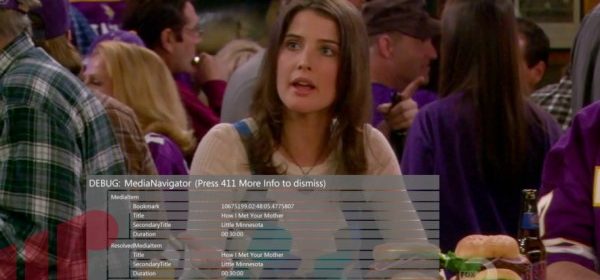
Have you ever wanted to know more detailed information regarding your television tuners within Windows 7 Media Center? There is a lot of information that is stored within the operating system that is accessible via the 10′ Media Center user interface with just a few buttons. And it’s SUPER SIMPLE.
While watching a channel press the following buttons on your remote control: 411 + “more info button”
And you will see an overlay image with the show information, duration and channel number:
Then just press the RIGHT ARROW button on your remote control to get additional info such as the current position and and state the file is in…
And keep pressing it to see even more information (audio and video codec and bitrate information, resolution, etc).
If you have several tuners you can see which tuners are being used for which recordings–makes diagnosing reception and quality issues all that much easier! In the below image you can see each show being recorded on each of my three tuners, and you also see my tuners which are detected but recognized.
And that’s it. Feel free to leave comments below.

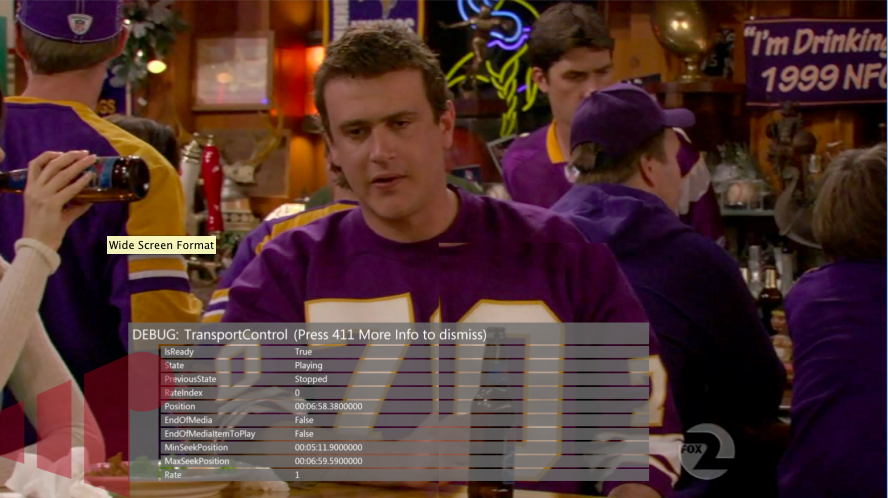
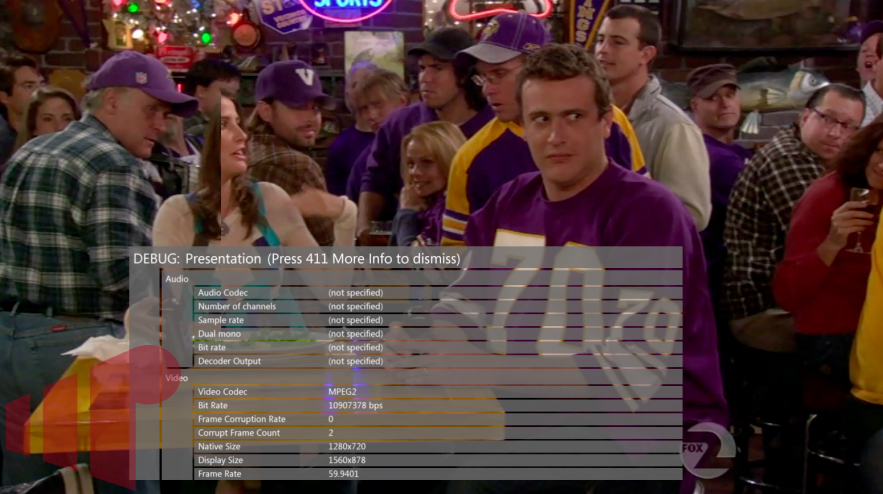
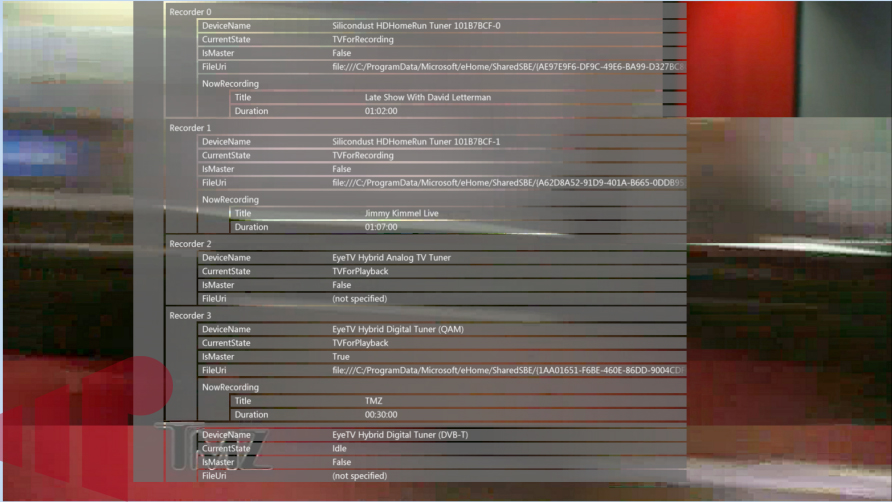
I’m going to have to try this
I’m going to have to try this when I get home!!!
That’s awesome. I can’t
That’s awesome. I can’t believe it hasn’t been mentioned before. Was this in a recent service pack or something? I wonder what 420, 666 or 911 will get you.
I believe this feature was
I believe this feature was introduced with the Vista TV Pack.
swoon wrote:I believe this
[quote=swoon]
I believe this feature was introduced with the Vista TV Pack.
[/quote]
Don’t feel bad for not knowing. I’ve been an MCE MVP for what, 5+ years now and had no idea until I had a “duh” conversation with Mikinho that made me feel dumb 😛
Mike Garcen wrote:Don’t feel
[quote=Mike Garcen]
Don’t feel bad for not knowing. I’ve been an MCE MVP for what, 5+ years now and had no idea until I had a “duh” conversation with Mikinho that made me feel dumb 😛
[/quote]
Mikinho has that effect on people.
Mike,
It works!! And that is
Mike,
It works!! And that is sooo cool. MC should have a short cut to that.
Bad ass!
Bad ass!
I don’t intend this to be a
I don’t intend this to be a flame from a “SageTV fanboy” or anything, but I was just kind of taken by surprise at how “cool” people found this feature. I’ve taken this sort of info for granted in SageTV since I started using it a few years back. Pressing “info” or whatever remote button you’ve assigned to the keyboard shortcut, you get this:
…Scrolling down for the rest:
Like I said, it’s just interesting to see what various people find “cool” or “useful”. Personally, I rarely use this page, even though it does have a plethora of details.
George, that was going to be
George, that was going to be a follow up tip on how to do it in each DVR package, including SageTV. The screenshotsfeature you posted isn’t the same thing though. That is for Recorded TV versus Live TV.
And I find the information “cool” in each DVR program 🙂
I knew about pressing 411+
I knew about pressing 411+ for more info but, I always thought there wasn’t enough. So… pressing the right arrow will give me the more info I was looking for. Pretty cool.
Is there a way to get the
Is there a way to get the same info without using the remote (i.e., using the keyboard)?
breissim wrote:Is there a way
[quote=breissim]
Is there a way to get the same info without using the remote (i.e., using the keyboard)?
[/quote]
Same way.
Hit 4-1-1-<Ctrl>+D
<Ctrl>+D = Shortcut for Info button
I have always wondered if
I have always wondered if anyone gets the info to go away following the directions on the window title (Press 411 More info to dismiss) ?
That never works for me (I have tried using remote or keyboard 4-1-1-<Ctrl>+D method).
How does everyone get rid of the DEBUG information?