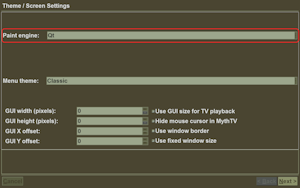Guide – MythTV Quick Tip – Reset the Painter
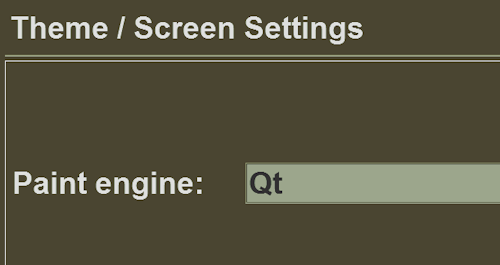
I recently wrote about my experiences installing MythTV on my Windows laptop. While it’s been working great, I recently ran into a problem and wanted to share the solution.
While playing with some settings in the various menus – sometimes I just can’t help myself – I got myself into a pickle that I just couldn’t fix. As it turns out, MythTV 0.24.1 doesn’t like using the OpenGL painter to draw the various screens. After changing the MythTV painter setting, the frontend application restarted itself but upon launching again all I got was a white screen. The only thing to do was force-quit the application.
Well, it turns out that there is a solution to this little problem. There are many settings that can be forced at the command line. In this case, the painter setting can be overridden by adding “-O ThemePainter=qt -O UIPainter=qt” to the mythfrontend command. This will allow the frontend to startup using the Qt painter.
Once it is up, the setting can be permanently changed to using the Qt painter. The setting can be found under Setup -> Appearance. After this change has been made, the frontend should launch normally without needing to append the above options to the frontend command.
Hopefully no one else runs into this problem, but if you do you can now fix it!
If you have any other quick tips or requests for MythTV, please feel free to leave a comment in the forums.