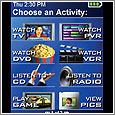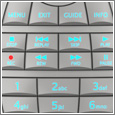Logitech Harmony 880 & 890

|
|
Logitech Harmony 880 & 890 Universal Remote Review Today I am taking a look at the Harmony 880 & 890, two of the higher end remotes from Logitech for their Universal Remote line. With a cost of $200 & $275, let’s see if it’s worth the additional cost when compared to other models… |
Harmony remotes by Logitech. What more can I say that hasn’t already been said. They have so many different choices for universal remotes, and the 880 & 890 stands above as a couple of their most expensive. So how does it stack up? Is it worth the extra money compared to other similar Harmony’s? Enjoy the review and hopefully it will help make your decision easier. At around $200 for the 880 and $275 for the 890, these babies are definitely not for the casual home theater user but someone that takes their devices quite seriously.
Initial Impressions & Specs
I’ve wanted a Harmony remote for as long as I can remember, so I am slightly biased when it comes to initial impression. I’ve reviewed Logitech products before as well as buying on my own, so my expectations have always been met as far as professional packaging and overall buying experience, and the Harmony 880 or 890 do not disappoint.
Here are the specifications according to Logitech:
Product Features
- Integrate up to 15 devices, including lighting and household appliances
Technical Details
- Model: 966193-0403
- Item Package Quantity: 1
- supported_devices_quantity: 15
- remote_control_technology: Infrared / radio (890 Only)
- maximum_range: 100 feet
- Display: LCD display
- Width: 9.25 inches
- Height: 3.15 inches
- Weight: 2.4 pounds
- Warranty: 1 year warranty
 |
|
So let’s really find out if all the hype around this is worth it or not.
Unwrapping
Opening the package is as pleasant as has come to be expected from Logitech. Professional packaging and design on the box. The box was a little heavier than I expected, but when you open it up you can understand why, this thing is chalk full of stuff.

|
 |
| 890 Remote in box | Back of 890 box |

|

|
| 880 Remote in box | Back of 880 box |
Here you can see all the components that come with the 890: the RF extender, power cable, IR cables, manual, battery & power cable. Of course plastic on the cradle and display…and the last time you’ll see the unit sparkling clean without any fingerprints. The 880 is the same minus the RF extender.
 |
 |
| Contents (Adapters, Manuals, etc) | Remote & Charging Cradle |
The remotes are wonderfully designed physically, fitting right into the palm of your hand. It is not too thick, but not small enough to make it feel cheap. The button layout definitely takes some getting used to, but I think Logitech does a fairly good job considering the multitude of devices that can be controlled.
 |
 |
| Remote | Cradle |
The screen is very easy to read yet very difficult to photograph. Believe it or not, these were the best I could do. But trust me, the screen is very easy to read and unlike your ATM machine, the arrows line up with the buttons.
 |
 |
| Remote on cradle | Select language screen |
 |
 |
| Start tutorial from remote | Oooh…Logitech |
No surprises thus far, everything was very professional and clean, and just from the appearance the unit gives off the expensive feeling. The buttons have a good feel to them, not too easy to accidentally press, but not too hard to where it’s annoying. People with larger hands might have problems with some of the buttons being so close together, but that can hardly be blamed on Logitech considering the number of buttons they were able to cram on there.
Software Install
Here’s your standard software installation. One thing you will notice as you follow through the screen-shots is some good, and some horribly bad.
The good: the option to automatically find and install updates for the software. This will save you from having to manually check every time, which should keep your device up to date…which is wonderful as long as they do not break it.
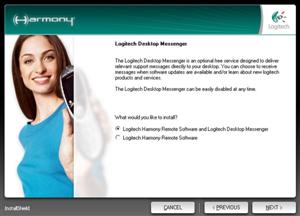
|
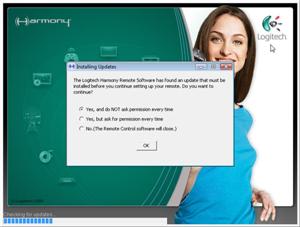 |
| Standard Installation screen | Allow automatic updates |
Ah, but with the good must come the bad. Somebody on this earth, please explain to me why if I want to configure my remote, do I need to create a registration and login? What if I don’t have an internet connection by my computer? And this isn’t just a simple 4 box registration, they ask you all sorts of information required before you can even begin the setup. Completely unacceptable in my opinion. I hope Logitech has a reason for this, as I don’t recall having to do this with other devices of theirs.
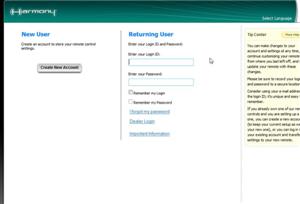 |
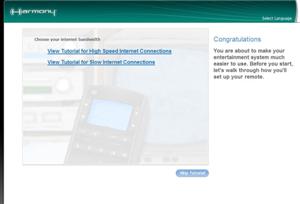 |
| Grrr…registration required! | Online tutorials screen |
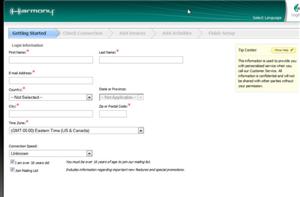 |
 |
| Grrrr…Required Registration Information! BOO! | And yet more info required |
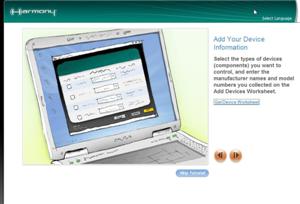 |
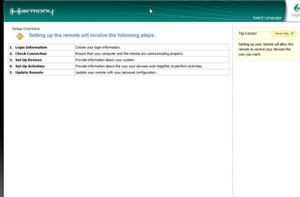 |
| Easy to follow with images | Outline before you begin |
Besides the horrible registration portion, the rest of the initial setup was very well put together. There’s both graphical and written prompts outlining the entire process. This, however, was the easy part. Let’s see how the actual process of setting up your devices is.
Software Initial Config
My setup is not basic, but not too advanced either. We have a Sony LCD TV, a Panasonic 5-Disc DVD Changer, Xbox360, Set top box (STB) and a TiVo. Before introducing the 880 & 890, we literally had a single remote on the coffee table for every device. Needless to say…not very efficient or clean-looking.
So now that we have the software installed, let’s go through the initial configuration to see how difficult or easy it is to setup all the above devices. It should be noted, my home theater is located downstairs, and my computer was upstairs. If you have a laptop it would be ideal to do the configuration in the same location as your components.
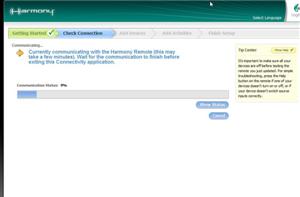 |
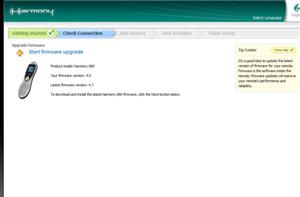 |
| Communicating with the remote | Confirming remote firmware |
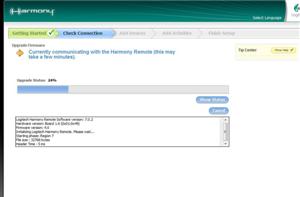 |
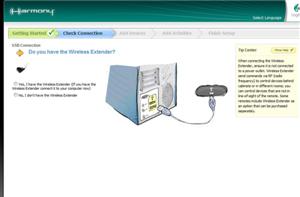 |
| Updating firmware | Wireless Extender option |
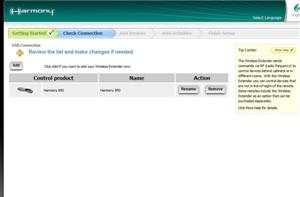 |
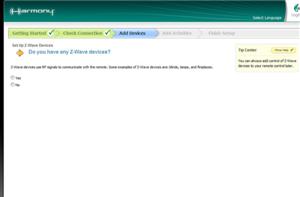 |
| Review remote selection | Connect Z-Wave devices |
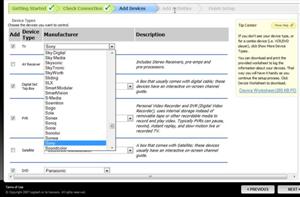 |
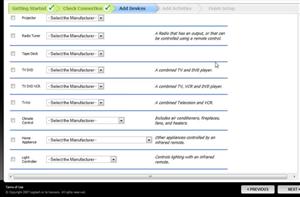 |
| A few components supported… | …and a few more |
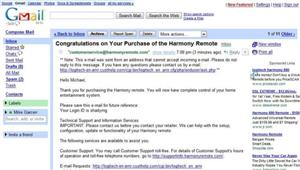 |
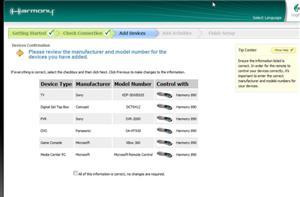 |
| E-Mail confirmation | Review all items setup |
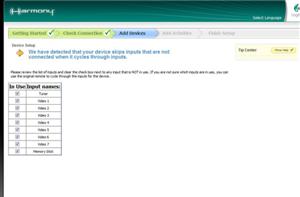 |
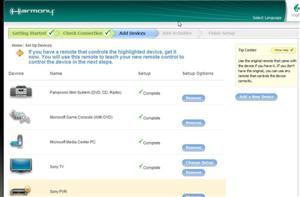 |
| Setup inputs | Setup of each component |
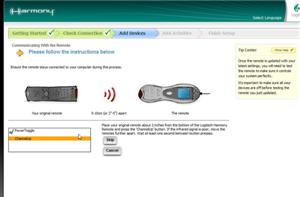 |
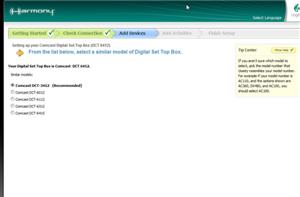 |
| Recognize a remote | Choosing a STB Model |
Again, lots of pictures to go along with the steps making the setup pretty easy to follow. Let’s not get too excited however, for we still haven’t customized the remote to work with all the devices, as well as setup activities. This you’ll see is where the true test comes in, since that is what you will be using on a daily basis.
Software Customization
So you have the software installed, the remote’s firmware updated, but that’s barely the beginning. Now you need to setup all of your activities, which in my case are quite a few. I wish I could say that this process was seamless and without flaw…but then I’d be lying. I’ll share more about that in the usability.
Ok, so this is about customizing for everything to play together nicely, which in all fairness is actually done very well. Logitech has a great habit in this software of trying to include as many visual aids as is humanly possible. One annoyance in the software, is that you can’t just manually change one thing, you have to basically redo the setup for a particular device. Which I understand is so a novice user doesn’t fark things up, but I would prefer full abilities if I’m spending $275 on a remote.
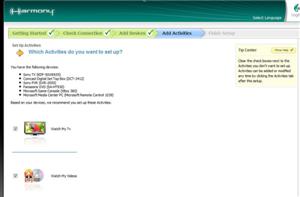 |
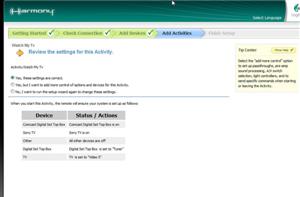 |
| Setup Activities | Review device functionality |
Since we have already setup our devices, these steps allow you to create activities. Activities are an easy way for you to remember a task for your devices, ie. Watch a DVD Movie, or Watch Live TV. The idea behind it, is if the activity is Watch TV it will automatically turn on the STB and the TV, and set the TV to the proper video input.
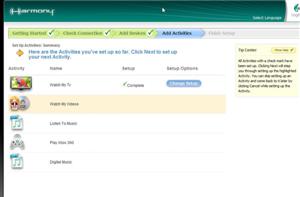 |
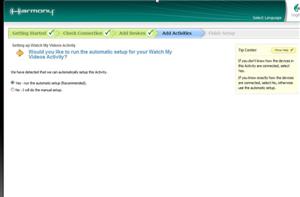 |
| Review your setup activities | Automatic setups for activities |
The setup is fairly self explanatory, and I believe in screenshots more than just describing (in case you hadn’t already noticed), so I’ll let the steps speak for themselves. You’ll notice helpful instructions for each step, and the help options always available in the upper right.
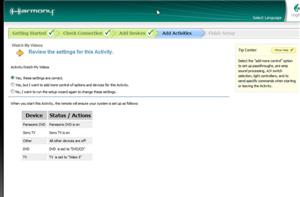 |
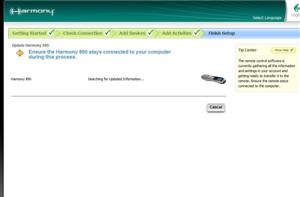 |
| Review actions | Communicate with remote |
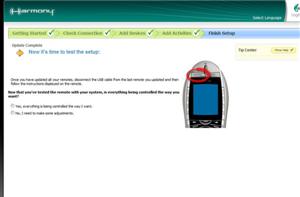 |
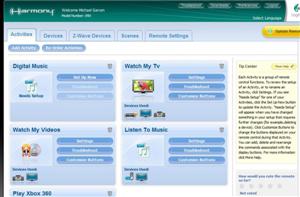 |
| Confirm all is working | Overall main screen with setup |
One thing I learned early on when I was having some usability problems, is in the event of any technical difficulties you are probably better off just removing and re-adding an activity or a device, instead of trying to change the settings. This was frustrating as I had to do so three times in the few months I’ve been testing the device. Most recently, it was my XBox360 which the Harmony had the UP button completely messed up (it would go all over the screen when pressed). Again, nothing a quick remove/re-add device could not fix but still an extra process that shouldn’t be necessary on a $275 device.
ZWave Devices
One of the reasons to spend the extra $75 on the 890 versus the 880 is the ability to control RF (radio frequency) devices, in addition to your standard IR (infra red) ones. The Z-Wave Alliance is one of a few standards that have been created to try to help unify and simplify home automation devices. Basically to do the same to home automation wireless devices what the 802.11 standard has done to wireless internet devices. While there are other standards, Logitech chose to include support for the Z-Wave, so that’s what I’ll be discussing.
To prepare for this, I purchased an affordable Intermatic Home Settings Wireless Control Appliance Module for around $40. Not too bad, but keep in mind this is for only one device, so to wire your whole house like this will begin to add up. The device has a 3-prong outlet so you can use it for a light or basically any device that you can plug in. The controls are all on the box, and basically it allows you to turn the device on or off from the remote. Neat huh, but does it work?
| |
|
| Front of the Appliance Module Package | Back of the package |
And now, some pictures of the device itself. Not sure why it needs to be so big, but hey, it does its job so I’m not going to complain more.
| Sexy little module. | 3-Prong adapter adds flexibility for future upgrades. |
Setup was not the simplest thing I’ve ever done in the world…well, let me rephrase. Installing the module is as easy as plugging the module into the outlet, and then your device into the module. In my case, I used a room lamp to test this out. The software on the other hand, still could use some help. The good news, is its improved quite a bit from what I’ve read in the forums.
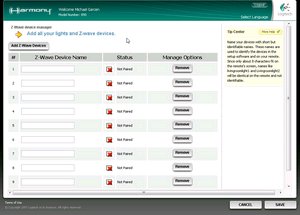
|
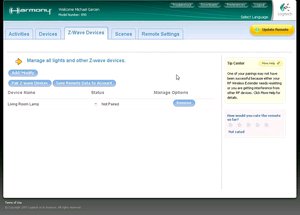
|
| Add however many Z-Wave Devices you want. | Pair your device to your remote. |
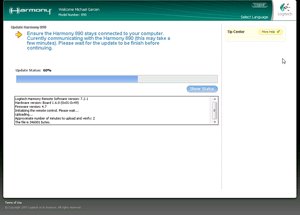
|
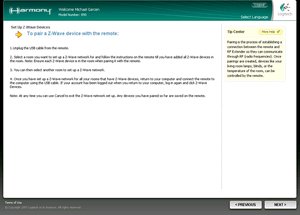 |
| Connect data to remote. | Step-by-Step instructions. |
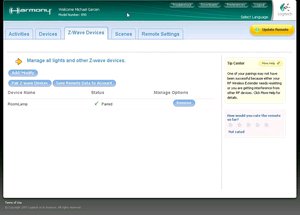
|
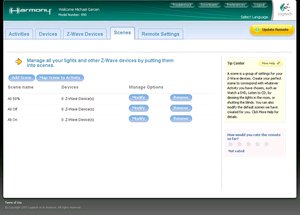
|
| Manage Z-Wave connections. | Create scenes to control multiple devices. |
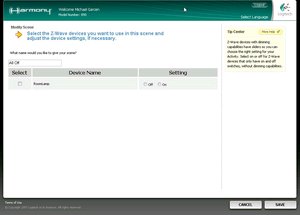
|
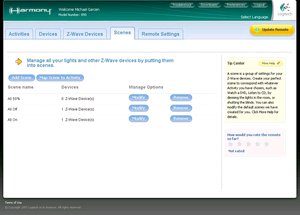
|
| Set the devices to On, Off, dim or other settings. | Finalize the scenes. |
There’s an easy to see "Z-Wave Devices" tab at the top of the control panel, and then a few steps to adding as many Z-Wave devices as your heart desires.
|
|
|
| Complete pairing via remote. | There’s the name of the device you created. |
And that’s it. You can now control your lamp from your remote. Definitely a wow factor to any and all guests, and also extremely convenient. I can’t stop thinking about all the potentials and just wish I owned my own house so I could configure home automation with everything (basically I just want a remote controlled popcorn maker). Z-Wave works just as advertised and it’s a nice addition to the remote.
RF Functionality
So Z-Wave RF compatibility is pretty sweet, but one of its main drawbacks is that you have to spend more friggin’ money on each device. While some might find that the reason for spending the extra money on the 890, the real bread and butter of the extra features is the included Wireless RF Extender & cables. To put in layman’s terms what this does: It allows you to control any of your devices with Radio Frequency (RF) instead of Infra Red (IR), also known as line of sight. So with RF, not only do you have amazing range since you don’t have to point the remote to your device, but also have the flexibility to place your components anywhere (hidden rack, closet, entertainment center, etc).
For purposes of this review, I chose to test this feature with my Xbox360. Now, the way my home theater setup is, all devices are visible on a 2-Level LCD rear-projection stand. The reason I chose the XBox, is because it sits at the bottom of the shelf and as a result is really quite annoying to get the remote to pick it up. So what a perfect candidate for an RF Extender, eh? So how’s it work?
To put it in as few words as possible–amazing. I was able to control the XBox from the kitchen without a stutter. I even went into my office (approx. 10 feet away), shut the door, walked in further…and the Xbox was STILL working with the remote. Pretty unbelievable.
The Extender device has 4 IR ports, and the included cables include 2 IR sensors each, so you can have a total of 8 DEVICES controlled by RF!!!
Setup was less pleasant however, as you do have to update the extender just like you do the remote, so it was a lot of back & forth and tweaking. But I think that’s the case with the whole remote…once you get it set-up it really blows users away.
Usability
Using the remote, honestly, isn’t as easy as I was expecting. There’s no way to map the buttons on the screen within a certain device’s functions, which is especially annoying on a device like the Xbox360 when there are so many buttons.
[b]EDIT: 7/11[/b]
Forum member Skirge was nice enough to help me out on this. Turns out it IS possible to map the LCD screen buttons. In the "Customize Buttons" screen for any device or activity, at the top of the options, you’ll see the blue button that says "ALTERNATIVE BUTTONS." Click it & then you can change the order & options there. Thanks Skirge!
Besides that, as with any remote, there will always be a learning curve to the new layout of the buttons. The feel of the remote is actually quite comfortable and fits very nicely in the palm of my hand.
I introduced the remote to my roommate and his girlfriend, and was met with much skepticism (my roommate likes HIS toys). But when shown how you could jump from activity to activity with the push of 2 buttons, he was impressed. Before introducing the Harmony 890 to my apt, we had the jumble of remotes and since he’s a neat freak, let’s just say he’s sold on the 890 now. Since its inclusion, we’ve now switched to using the Harmony full-time without complaints.
The range is better than the stock remotes for the devices, but let’s face it, Infra-red is still line of sight, so do not expect RF type distances, or the ability of cruising through walls.
Final Thoughts
What can I say that I haven’t already stated in the 10,000 words I have already typed? I must be honest, in using the Harmony 890 for quite some time now, I can honestly say that I would never spend the $275 on this remote–NOT because it’s not a great remote, but because I am not the target for it. The Harmony 890 is virtually identical to the 880 save for two features: the included wireless extender and the ability to control Z-Wave devices. Considering that the Wireless Extender ALONE costs $100, if you might ever consider using that, then it basically pays for itself as well as giving you the added bonus of being able to control RF Z-Wave Devices.
That being said, everything I was able to test the remote with was pretty awesome. It just oozes high class, and really matches with all my roommate’s high-end components. Describing how user friendly it is, I’ll quote my girlfriend’s younger sister: "It’s so cool how the HELP button actually HELPS you!" And that basically epitomizes this device. All the setups are step by step for the simplest users, and Logitech’s tech support is fantastic (although 20 minutes on hold for a 10 minute conversation is less than superb) …and even there forums are very active. So in addition to standard support, there’s plenty of users to help you configure even your wackiest devices.
Making a $275 investment on a remote is not an easy step, but Logitech makes a great case for themselves with a quality product. Media Center users may want to hesitate on buying one until the new SideShow remotes are revealed, but if you can’t wait or use other devices, the Harmony 880 & 890 are more than capable.
PROS
- Bright, Easy to read display
- Drop dead sexy, well built.
- Remote helps newbs
- Massive index of devices to control
- Z-Wave compatibility out of the box (890 Only)
- RF Extender allows hiding components & increase control range significantly (890 Only)
CONS
- Cannot change Activity Icons
- Setup took several times to perfect
- Long tech support hold times
- Expensive$$$
Overall, for the right audience, it’s tough to argue with all the features these remotes give you. That said though, $275 is a high price tag for the 890, and the 880 would probably suit most users needs at $200. With very few complaints though, I still have to give the 880 & 890…4 Remotes , out of 5.
Thanks to Logitech for providing the remote for review.