Dell Inspiron Zino HD
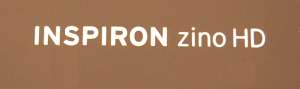
|
|
Anyone in the market for a small and sleek entry level home theater PC knows that there are many options. With so many systems at very different price points, finding the right balance between capability and dollars can be difficult. The Inspirion Zino HD from Dell certainly has the right look, and being based on AMD’s 780G chipset, the right lineage. Keep reading to find out if it can check the boxes on the feature list without busting your wallet and find a nice cozy spot next to your TV. |
Hardware
System Specifications:
| Form Factor: | Ultra Small Form Factor (USFF) |
| Height: | 89mm (3.4”) |
| Width: | 197mm (7.8”) |
| Depth: | 197mm (7.8”) |
| CPU: | AMD Athlon X2 3250e (1.5GHz) |
| RAM: | 2GB (2x1GB) 800MHz DDR2 SODIMM (8GB Max) |
| Hard Drive: | SATA2 250GB 7200RPM (Western Digital – WD2500AAJ) |
| Optical Drive: | Hitachi-LG 8x DVD-RW |
| Graphics (GPU): | ATI Mobility Radeon HD 3200 |
| Audio: | Stereo Analog / compressed 5.1 over HDMI |
| Network: | Broadcom BCM57780 (10/100/1000) |
| OS: | Windows 7 Home Premium x64 |
 |
It has been a long time since my last OEM PC experience (a Dell Pentium 100) so it was a little weird and strangely nice to have a complete system show up in the mail, nicely boxed up with everything pre-installed.
 |
The unit was incredibly well packed; suspended in a foam surround and covered with a protective bag. Even if the box had been mishandled, I doubt any harm would have come to the Zino HD.
 |
The notebook style power supply, mouse, Windows 7 system restore DVD (kind of hard to see because it is under the mouse) and manuals are included in the box. It was really nice to see an actual disc for the Windows 7 media instead of having to request it separately or create my own from a hidden partition which is common from many other OEMs, Dell included.
 |
As well as a pretty decent keyboard.
 ![topuse [Original Resolution].jpg Zino HD Top View](https://wp.missingremote.com/wp-content/uploads/2010/07/topuse-Original-Resolution.jpg) |
After removing it from the protective shell, we can see that the Zino HD is entirely covered in anti-scratch wrap. Removing it reveals a nice looking glossy black plastic case.
 |
The front panel has the same glossy finish, includes an optical drive, headphone jack, two USB ports and a SecureDigital (SD) card reader. I don’t usually like to see “PC” inputs on the front of a HTPC, but given the price and target audience (i.e. the Zino HD isn’t just a HTPC) we’ll let it go this time :).
 |
Turning the unit around, we find the hard drive activity light (bottom left), exhaust fan, power input, VGA, HDMI, two eSATA, two USB, and Ethernet connectors, as well as 3.5mm analog stereo and microphone ports and a hole for a laptop lock.
S/PDIF is notably absent, so HDMI is the only option for getting compressed multi-channel audio (Dolby Digital/DTS) off the Zino HD. This will not be an issue if directly attached to an audio video receiver (AVR) over HDMI, but if the AVR or display does not have HDMI or the display will not pass compressed audio input via HDMI out its S/PDIF, it becomes a serious limitation. Because there are only two USB ports and internal space is limited to one hard drive, it would be nice to have the option for an internal Media Center infrared (IR) receiver because the external IR will occupy one of the USB ports so either the keyboard and mouse need to get replaced with one that uses a single USB port (most wireless keyboard and mouse combos will), leaving no ports available on the back for other devices (like an external hard drive), or we need to hang the cables off the front — which is a bit unsightly.
While it was nice to not need to assemble the Zino HD when it arrived, I did felt an irresistible urge to take it apart and look at the guts. Before moving on, note the button located at the top/center of the rear panel, pressing it releases the cover and provides access to the innards.
 |
After removing the top cover a screwdriver is required to continue, simply remove the single screw (in blue) in the top-center to free the panel. Some care is required when lifting the panel out as it is very easy to break off the plastic where it is attached (in red) to the front of the case above the optical drive.
 |
Underneath we find a slimline optical drive. This review unit came with a DVD-RW drive; while at one time it was possible to order the Zino HD with a Blu-ray (BD) drive, it appears that Dell is no longer offering that as an option.
Remove the screw at the back and the optical drive slides out the front.
 |
The drive uses a pretty standard laptop SATA connector, so it should be possible to replace the DVD-RW drive with BD later.
 |
Below the optical drive we find the drive cage for a standard 3.5” hard drive which in this case holds a 7200RPM 250GB Western Digital disk.
 |
A couple screws later and we can see the heat sink and 50mm fan. The fan does a good job of keeping everything cool and when idle reasonably quiet. However the fan spins up quickly when putting load on the box producing a noticeable buzz. In a moderate- to-loud room the noise levels were acceptable, but it was quite audible in rooms with a low noise floor.
 |
The heatsink itself is pretty small; just a heatpipe, some fins and a thin aluminum plate. It does a decent job of keeping everything cool though so no complaints.
 |
Underneath the heatsink we find the CPU and GPU. This Zino HD was outfitted with a Radeon HD 3200; it is possible to buy it with a 4330, which includes 512MB of RAM and the more advanced audio features (i.e. multi-channel LPCM) of AMD’s 4×00 GPU family, but this is only an option when ordering – it cannot be added later.
 |
Turning the Zino HD over shows that there are a good number of holes for airflow. Removing the two screws located in the rubber “feet” at the back free the bottom cover.
 |
Two SODIMM slots for holding the RAM are located here. The Zino HD can take up to 8GB, but since there are only two slots getting that much memory in it would cost almost as much as the whole PC.
System
The Zino HD comes with 64-bit Window 7 Home Premium installed so there’s really no need to reinstall, but there were quite a few “value-add” applications included so I decided to give the included restore disc a try. Installation was quite easy, but the drivers for the Broadcom network interface card (NIC) are not included with Windows 7 so you will need to download them ahead of time. The NIC drivers on Dell’s site are out of date however, so it is best to visit Broadcom’s web site and pull down the newest set. I was a bit disappointed to find that the NIC does not support jumbo frames, but wake on LAN (WOL) is and works very well.
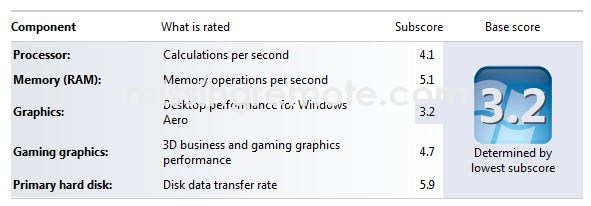 |
Chipset and AHCI drivers were missing from Dell’s site; I was able to use the AMD motherboard drivers from game.amd.com, but the AHCI drivers wouldn’t load, so the circa-2006 Microsoft set included with Windows 7 will be used. Normally I would consider this an issue because the performance with those drivers is not great, but given the trade-offs inherent in a system like the Zino HD — where size and power consumption are higher on the priority list, disk I/O is not going to be the bottle neck in most scenarios so it is not much of a concern.
These trade-offs are readily apparent in our Handbrake encoding test. For those unfamiliar with Handbrake, it is a popular free/open source utility for transcoding video files and because it is software based, an excellent way to stress the CPU and gauge relative system performance for a common HTPC task.
In this test a 30 minute 480i HD PVR (AVC/AC-3) recording is converted to a file suitable for playback on a mobile device (320×240 AVC/AAC). As we can see the Zino HD is the slowest system in the test; this result was expected and understandable given the clock speed advantage of the other PCs in the group. Where it is bested in speed, it clearly shines when measuring power consumption (49W) drawing 20W less than the closest (E5200) system and over 100W less than the hungriest.
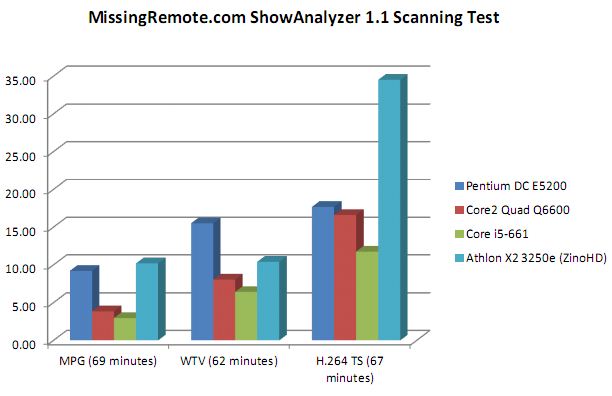 |
Surprisingly the results were mixed in the ShowAnalyzer (SA) test (SA is a multi-threaded tool used to find and mark commercials in recorded TV files), with the Zino HD a bit slower than the E5200 with straight MPG (720p MPEG2/AC-3) content, faster with WTV (720p MPEG2/AC-3), and oddly much slower with a TS (1080i AVC/AC-3) file.
 |
Overall power consumption was very good in all of the scenarios tested. In media testing where hardware acceleration was available all of the 1080p offline (ISO/MKV/M2TS) and streaming HD (Hulu/Netflix) content tested played well, but 1080p software decoding was not acceptable (VC-1 decoding with WMV DMO), with mild stutter due to frame dropping.
Video Configuration & Performance
Like the Broadcom NIC the video driver on Dell’s site was also out of date, so for all of the configuration and testing the video driver (Catalyst 10.6) was the latest available at the time of testing from game.amd.com . Video testing focused on HTPC usage so two displays (a Samsung 720p DLP and a Panasonic 1080p plasma) and an AVR (Denon AVR1909) were tested with the Zino HD. Each configuration exhibited different behaviors that required slightly different configuration when connected so they will be discussed separately.
1080p – HDMI:
The display was incorrectly identified as a 1080i (1920×1080 @30Hz) the first time it was connected which made the “PC” experience a bit off (e.g. mouse was slow and text was very jagged); after adjusting to the proper, 1080p (1920×1080 @60Hz) resolution, these issues cleared up. Less surprising given that most displays overscan out of the box, the driver defaulted to a moderate underscan. Since this display was running in a native pixel mode (1-to-1 mapping) this produced a black rectangle around the desktop; navigating to the “Scaling Options” in Catalyst Control Center (CCC) then moving the slider control to “0%” made everything right.
The ability to select a pixel format has been one of the strengths in AMD’s ATI video drivers for a long time, and based on the extended display identification (EDID) sent by the display the preferred pixel format was correctly selected. Oddly however this mode seems to be using 0-255 (0 = black/255 = white) levels instead of the correct 16-235 (16 = black/235 = white) levels for video when connect to a TV over HDMI.
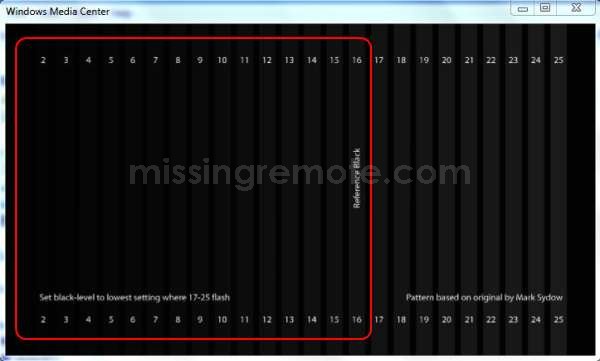 |
Both Cyberlink PowerDVD9 (PDVD) and ArcSoft Total Media Theater (TMT) correctly
detected the color space and presented proper black levels for the test pattern, but Windows 7 Media Center (7MC) which assumes 16-235 did not (the area in red should be black).
Selecting the “Full RGB” format will fix black levels in 7MC, but both PDVD and TMT
do not detect color space properly in this state clipping the entire pattern
(i.e. no differentiation is made in the gradients) so some registry hacks are
required to notify applications about color space after returning to the YCbCr
(4:4:4) pixel format. SageTV users can download SageTV Registry Settings and check the "EVR Uses PC Color Space" box; those using
7MC (or Vista Media Center) can open the registry editor and add NominalRange (dword) = 1 to HKLM\SOFTWARE\Debug\ehPresenter.dll or download and run this reg file.
For those with a 24p capable display the HD 3200 does include a 24Hz mode by default when connected to a compatible display. When measured using ReClock we can see that the actual rate is pretty close to 24Hz, but for most 24p content (which is actually 23.976 frames per second) we can do better.
Open up CCC again, find the “HDTV Support” tab and check the “Add 1080p24 format to the Display Manager (HD)” option.
Which adds a “23Hz” option to the available refresh rates.
It’s not perfect, but the results are much closer (24-23.976 = 0.024 v. 23.976 – 23.969 = 0.007) which will produce better picture quality on many 24p displays.
1080p and AVR – HDMI:
To test the unit’s audio capabilities an AVR was inserted between the 1080p display and the Zino HD; for video it was functionally equivalent to using the 1080p display directly
when using Catalyst 10.6. This was a significant change from the
experience with earlier versions of Catalyst where if extended display identification (EDID) data is not present when powering on or resuming from standby the HDMI port does not work until the PC is rebooted.
720p – HDMI to DVI Adapter:
The 720p Samsung is an older rear projection TV (RPTV) that predates HDMI, so a HDMI to DVI cable was used with the Zino HD. In this case the proper resolution and refresh rate was detected (1280×720 @60Hz), but the “Scaling Options” tab was not displayed in CCC so for those using a DVI connected display without a 1-to-1 mode who want to resize the desktop it is necessary to create a custom resolution. The process is very easy, so while a consistent experience would be preferable this is a really minor issue.
The same black level issues experienced with the 1080p display were encountered
with this TV, but the “Pixel Format” tab was not presented in CCC in this
configuration so it wasn’t possible to see if an easy fix was available. Fortunately the same registry based approach used to correct earlier also works
in this case.
General Video:
Our Zino HD was equipped with a Radeon HD 3200 which performed well with the 1080p and HD streaming samples tested. In general the other progressive samples (i.e. 720p) produced results consistent with that experience, but the results weren’t quite as good with the interlaced files tested.
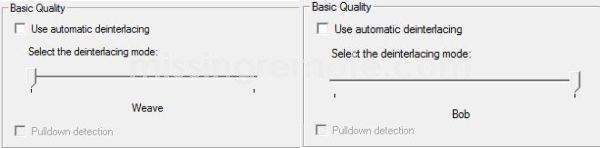 |
Those familiar with the deinterlacing (DI) options presented for ATI’s discrete GPU lineup will notice immediately that the motion adaptive (MA) and vector adaptive (VA) modes are notably missing from the available options – with only the much less capable bob and weave modes presented. In practical terms, this means that the GPU’s ability to properly render interlaced content is quite limited. A variety of interlaced files (480i MPEG2/AC-3, 480i AVC/AC-3, 1080i MPEG2/AC-3, and 1080i AVC/AC-3) were tested, and while picture quality was adequate for everything but the 1080i AVC/AC-3 (which were watchable, but displayed significant glitches and occasional stutter) there were noticeable DI issues present during playback in many of the files.
In an effort to improve DI performance I unchecked the “Enforce Smooth Video Playback” (ESVP) option in CCC (located in the “Video” -> “All Settings” section).
And found that with ESVP disabled, the missing (MA and VA) DI modes were now available, but I would not recommend running in this configuration because while DI performance did get marginally better in some cases, even the 480i AVC/AC-3 samples exhibited some issues during playback and the more demanding files became completely unwatchable.
 |
Before discussing the Zino HD’s audio features let’s take a quick look at the results from IDT’s HQV-HD benchmark. First I’d like thank IDT for providing MissingRemote a copy of the benchmark and for setting a bar high enough to be aspirational for the HTPC. Second it is important to understand that while the HQV-HD benchmark produces a numeric score, that score is only valid in the context that generated it (i.e. same judge, same display, etc.).
Four GPUs (two integrated and two discrete) running PDVD9 Ultra (with the 2528 patch) on Windows 7 were scored using the latest WHQL drivers available at this time (Intel 15.17.7.2141 / Nvidia 257.21 / ATI Catalyst 10.6) on a Panasonic TC-P58VT25. Not surprisingly, given the relative strengths of the platform the Zino HD is at the bottom overall, but it does manage to hold very close in most of the tests and even bests the Nvidia 210 in Class 2. For those interested in the detailed results a PDF can be found here
and the scoring guide (which should be used to understand the results) is available from IDT.
It should also be stressed that the results noted in this section are only relevant to devices with the same GPU configuration (i.e. Radeon HD 3200) as our review sample – Zino HDs outfitted with the optional Radeon 4330 will most likely perform at a higher level for video because of generational differences and 512MB of discrete RAM available to the GPU.
Audio Configuration & Performance
Like all ATI 3×00 and integrated AMD GPUs equipped with HDMI the Radeon HD 3200 in the Zino HD only supports stereo LCPM (the optional 4330 supports 7.1 LPCM). This is relatively simple to setup, so we will focus primarily on bit streaming compressed multi-channel lossy formats.
Oddly the HDMI audio driver included in Catalyst only advertises support for Dolby Digital (DD) formats. The issue is limited only to what the driver tells Windows though, because I was able to use AC3Filter to pass through DTS to the AVR using this driver. The audio decoder used by 7MC is not as bold as AC3Filter and will only bit stream formats officially recognized by the driver, so files with DTS audio were converted to stereo LPCM prior to transmission to the AVR when using 7MC.
Readers familiar with other members of AMD’s GPU lineup with HDMI know well that the underlying audio hardware is sourced from Realtek and they host a version of the audio driver that provides greater capabilities. On first glance, after installing the ATI HDMI Audio Device from Realtek’s site it appears to be a step backwards because no formats are listed.
After a bit of investigating I found something interesting in the “Custom” tab.
After checking the box and rebooting, DD and DTS are now presented and work properly in 7MC. The downside to this approach is that we picked up two lossy formats that most AVRs do not support (AAC and WMAPro). This isn’t an issue for me personally, because I don’t have much content using these codecs, but if you do it could be a problem. It would be nice if the “Custom” tab offered more granularity in which formats to enable.
Conclusion
Coming in at around $350 the Zino HD packs a lot of capability into a small, versatile and attractive package. Offering solid performance with DVD, 1080p video content and online HD streaming media and excellent power consumption the Zino HD should be a serious contender for anyone in the market for an entry level HTPC.
Pros:
- Attractive form factor
- Excellent power consumption
- Quality construction
- DVD and 1080p file performance
- Solid HD streaming performance
Cons:
- Limited upgradeability in some configurations
- Some issues playing 1080i AVC/H.264
- Deinterlacing performance
- No discrete S/PDIF
Special thanks to AMD for providing the review sample.
