Intel Core i3-2100T and DH67CF Mini-ITX Motherboard

In our launch coverage of Intel’s Sandy Bridge we took an in-depth tour of the platform’s capabilities. But our previous coverage was limited to a higher end member of the CPU lineup with a 95 watt TDP, that made is less ideal for dedicated home theater PC (HTPC) use–especially considering its tantalizing siblings scheduled to arrive shortly thereafter. Fortunately we now have a 35 watt Intel Core i3-2100T and DH67CF Mini-ITX motherboard in hand and will be taking a detailed look at the lowest powered desktop CPU and smallest LGA1155 motherboard Intel has to offer.
Core i3-2100T:
(click to view full-size image)
In the previous generation of Core i3/i5 (Clarkdale) the main differences were frequency and Turbo Boost (dynamic CPU frequency selection within a range). Sandy Bridge based i3/i5 CPUs also include variations in cache size and virtualization support which limits suitability in server applications, but core count is the most important to overall performance. While both the i3 and i5 are quad thread parts, all i5s except for the i5-2390T have four physical cores where the i3s only have two, but are Hyper-Threading (HT) enabled to provide additional throughput. For most i3s this trade-off is taken directly to the bank; where with the 2.5GHz i3-2100T it is still too early to say where pricing will come in, there is a large advantage in TDP which will be discussed in more detail later.
DH67CF – Motherboard
| Form Factor: | Mini-ITX (6.7 inches by 6.7 inches [170.18 millimeters by 170.18 millimeters]) |
|---|---|
| CPU Support: | LGA1155 Core i7, i5, i3 – up to 65W TDP |
| Memory: |
2 x 240-pin DDR3 1066/1333 SDRAM DIMM (16GB Max) Supports 1.35V+ (up to 1.8V) low voltage JEDEC memory |
| Chipset: | H67 Platform Controller Hub (PCH) |
| Video: | 1 HDMI / 1 DVI-I / 1 x DisplayPort (only two can be simultaneously active) |
| Audio: |
– 10 channel (8+2) analog audio via Realtek ALC892 audio codec – 8 channel digital audio (LPCM and HD bit streaming) via HDMI and DisplayPort interfaces – 2 S/PDIF (1 x TOSLINK back panel / 1 x internal header) |
| LAN: | Intel 82579V 10/100/1000 Mbits/s Ethernet Controller |
| I/O: |
– 2 USB 3.0 (back panel), 10 USB 2.0 (4 back panel / 6 internal) – 2 SATA 6.0 Gb/s (internal), 3 SATA 3.0 Gb/s (1 eSATA back panel / 1 eSATA internal / 1 SATA internal) |
| Expansion: | 1 x PCIe 2.0 x16 |
| Consumer Infrared (CIR): | Nuvoton W83677HG-i I/O CIR (internal header) |
| Cooling: | 2 PWM (4-pin) fan header |
Selecting a mini-ITX motherboard requires some trade-offs in flexibility and expandability to benefit from the smaller form-factor, and in some ways the DH67CF is no exception. That said I was impressed by how much functionality (2 x S/PDIF, CIR, 12 x USB, 5 x SATA) is available either on the back panel or through headers on the board without demanding much compromise in layout. This includes a conveniently located front panel header which is placed between the main power connection and RAM slots.
The review sample did not include a heatsink and fan (HSF), so I cannot comment directly on the noise levels or cooling performance that will be experienced with the retail parts. But the spare LGA1566 i5 HSF, initially used with the i5-2500K and later replaced because it was too loud, was whisper quiet in operation when used with the i3-2100T.
In my list of favorite features I have a hard time choosing between the built in Consumer Infrared (CIR) headers and the BIOS providing user configurable power LED behavior in standby–both of which set the Intel media series motherboards apart from other products. You will need to enable the CIR in the BIOS (because it is not enabled by default) and install the Nuvoton drivers for it to work; after both are complete it acts as a fully functional Microsoft eHome IR receiver. This not only frees up a USB port and allows for a cleaner install because the receiver can be mounted inside the chassis, but also includes a feature not supported by the standard USB receivers – wake from off (S5) and hibernate (S4) in addition to standby (S3). Finding the receiver can be a challenge however, but nothing a little searching on eBay can’t fix.
(click to view full-size image)
The back panel hosts two USB 3.0, Ethernet, eSATA, four USB 2.0, DVI-I, HDMI, DiplayPort, analog audio and TOSLINK (optical S/PDIF) outputs. Space is limited so it was a bit cramped with more than just a few things plugged in. In fact I found it impossible to use one of my larger wireless keyboard dongles on the USB 2.0 ports when a DVI->HDMI adapter was in use. This forces connection to one of the USB 3.0 ports which is not recommend because Windows 7 does not include native USB 3.0 drivers, or using a USB extension cable if you have one handy.
Before moving on it should be noted that while three display options are provided, only two can be driven at the same time with the BIOS giving precedence to HDMI and DisplayPort if all three are connected simultaneously. I did not have a use case for three connections, but two were used (DVI and HDMI) for watching 3D Blu-ray movies because I do not have an HDMI 1.4 audio video receiver (AVR). Only HDMI and DisplayPort provide audio with this motherboard, but in the previous scenario only one was necessary with an HDMI cable passing HD audio to the AVR and a separate cable used to connect to the TV via a DVI->HDMI adapter.
Given the CPUs thermal requirements I originally intended to attempt a passive build, but after reading through the manual it became clear that the DH67CF is designed to be used with an active, down blowing HSF to cool both the PCH and voltage regulators surrounding the CPU socket. That said, it might be possible to get away with a passive configuration, but given the HSF’s noise levels I did not feel the need to pursue it further and risk long term stability.
System
Test Configuration:
| CPU: | Intel Core i3-2100T |
|---|---|
| Motherboard: | Intel DH67CF Mini-ITX |
| RAM: | G.SKILL Ripjaws Series 2GB (1x2GB) 240-Pin DDR3 SDRAM |
| Storage: | OCZ Vertex 2 60GB SSD |
| Optical: | Sony BC-5600S Blu-ray drive |
| Power Supply Unit: | picoPSU-XT-150 (150W w/ 120W power adapter) |
| Case: | Pre-production Wesena ITX7 |
| OS: | Windows 7 Ultimate 64-bit |
| Tuner: | Ceton InfiniTV 4, Avermedia M780 |
| Discrete GPU: | NVIDIA GT430, AMD 5550 |
| AVR: | Denon AVR-1909 |
| Display: | Panasonic TC-P58VT25 |
Working with the board in the Wesena ITX7 (preview shortly) was very straight forward, with no relevant issues noted during the build. A variety of different add-in card were installed in the PCIe x16 slot, including two different tuners and two discrete video cards all without any problems.
Windows 7 installed without issue, but like most new systems the network interface controller (NIC) drivers were not included with the OS so at the very least make sure you have the latest set handy before getting started. I generally install drivers in a specific order starting at the most basic level, then going upwards and prefer to apply all of the drivers provided by an OEM (the exclamation marks in Device Manager bother me). So I always copy the chipset, storage (RST), Management Engine Interface (MEI), and NIC drivers on a USB when doing a new install. Everything listed but the NIC is optional for those just looking for a small PC, but for anyone using this system as an HTPC at the very least the MEI and video driver must be installed as well, as both are required for proper audio and video playback with PAVP.
Also worth noting for Windows Media center users, the KB974324 hot fix from Microsoft is required to fix an issue with a white line being displayed along the side of the screen in Media Center.
I use very aggressive standby settings, especially on my client HTPCs, so I made a brief video to demonstrate how quickly this system boots up and handles standby/resume.
Temperatures were captured for four different scenarios using Intel Desktop Utilities (IDU), with the CPU ranging from 30° C at idle to 61° C during CPU based transcoding. As can be seen in the gallery above, overall temperatures were managed very well in the system while maintaining very low RPM on the fans used to cool it.
HD audio formats including Dolby TrueHD and DTS-MA are supported by Sandy Bridge CPUs when paired with an H67 PCH, so it was not surprising to see them all listed after MEI was installed. It was interesting however that the consistent issue with my Denon AVR-1909 and short HDMI cables was not observed with this system.
For those who use HDMI with multi-channel LPCM content, the audio driver provides support for 5.1 and 7.1 configurations. It is worth noting that while eight channel audio files played on a 7.1 system map each channel correctly, the issue initially raised in our earlier look at Sandy Bridge where six channel files played on a 7.1 configuration improperly map left/right surround audio to the left/right rear surrounds instead of the correct left/right side speakers is still outstanding with the current driver.
On the other hand, we have seen progress with another issued covered previously. With the latest video driver the ability to enable blacker than black (BTB) and whiter than white (WTW) by selecting “Override Application Settings” in the GPU configuration tool has returned. This not only aids in calibration and allows WTW–which does exist in actual content–to pass through but also enables specific calibration on the PC to correct for issues experienced when sharing an input on a display with other devices. The driver still only reliably outputs 8-bit RGB 4:4:4, so the potential for shared HDMI input issues (most CE devices use YCbCr) and banding when viewing “PC” content continues. Ideally the option for YCbCr output and greater bit depth should be provided to give end users the flexibility to choose the correct color format and bit depth for their content, display and calibration.
Compute Performance
Compared to other devices in the A/V stack, the Home Theater Computers HTPC is unmatched in the flexibility and functionality it can provide, so in system reviews we not only focus on the playback experience but also address overall media consumption which includes features like commercial scanning (used to automatically skip commercials during playback) and transcode performance. To start, let’s take a look at how ShowAnalyzer (SA), a utility used to detect commercials in recorded TV files, performs on the Core i3-2100T and DH67CF.
SA works by reading, decoding and processing large amounts of data so it is an excellent way to access overall system performance as it stresses both the CPU and I/O subsystem. In this test three files utilizing different containers and codecs were scanned on each system with the time to completion represented in the graph above. As we can see the Core i3-2100T is competitive with each of the other systems with MPG and WTV, only consistently bested by the quad core i5-2500K. Most interesting from the results, is the relative performance versus the Clarkdale based i3-530 (2.93GHz) and i5-661 (3.33GHz), where the i3-2100T is faster than both in the MPG and WTV tests and i5-661 only marginally quicker with the H.264 TS file.
Looking now at Handbrake, a popular open source CPU based transcoding utility; we can see that the lower clocked i3-2100T is slightly slower than the older quad cord Q6600 and i5-661, and handily beaten by the quad core and higher clocked i5-2500K. Of course, raw performance only tells part of the story – or we would all be running i7 or Thuban based systems.
Turning our attention towards the power usage during the CPU transcode, we can see the trade-off in raw performance is gained with a significant reduction in consumption. Contrasting the i3-2100T against the dual core E5200 and Q6600, we can see significant gains versus their Core2Duo based architecture; this conclusion is even more evident when taking the results on aggregate– Sandy Bridge provides a compelling upgrade path for both power savings and performance.
Having looked at relative performance versus other architectures, we can now focus on a more detailed look at performance within the family using both the CPU and taking a look at one of the new features included with Sandy Bridge – Quick Sync (QS). For those who are unfamiliar with QS, it is essentially fixed function transcoding hardware included in the GPU introduced to compete with the features provided by GPU compute instruction sets like CUDA and APP (aka Stream). Because we covered the difference between these approaches in our first look they will not be rehashed, instead we will only examine the difference between the i3-2100T and i5-2500K using ArcSoft’s Media Converter 7 (MC7) with the HTC EVO 4G transcoding profile.
The i5-2500K is unique in the Sandy Bridge i5 lineup because it is the only member with the HD 3000 GPU, which includes twelve EU (execution units) compared to the six found in the HD 2000. Unfortunately, this is not a real “ceteris paribus” test because the differences in clock speed and CPU core count make it impossible to specifically isolate the GPU’s role, but it does clearly demonstrated the value of QS versus CPU transcoding with the i3-2100T remaining competitive against the significantly more powerful i5-2500K.
A straight time based comparison is not appropriate however because of the vastly different target bit rates used by MC7 when using CPU and GPU based transcoding. After adjusting for this disparity, the gap between CPU and GPU becomes much more apparent.
Looking at the basic power consumption numbers, we can again see where the i3-2100T shines.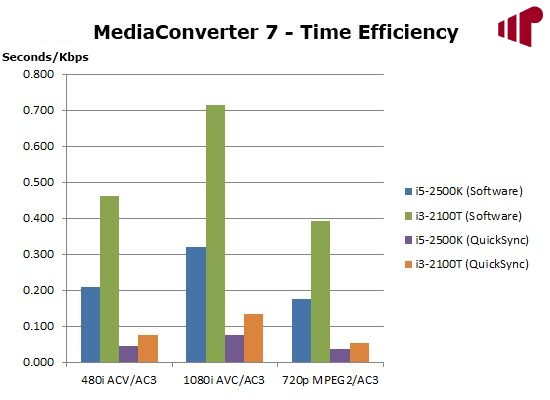
Then adjusting for bit rate, even more so compared to the 95 watt i5-2500K.
Lastly, the average CPU utilization numbers captured during the test runs are also included. I hesitate to draw much from the comparison except that QS provides a significant offload of processing cycles, freeing the CPU for other things.
Media Performance
One of the strengths of Intel Graphics is that the driver consistently produces correct video and PC levels when using HDMI and DVI connections with no tweaking required, and the i3-2100T is no exception. As we can see from the screenshots, video content is displayed with 16-235 spanning the gap from black to white and with PC content using 0-255.
Unfortunately, the same cannot be said for DisplayPort; at least with the DisplayPort->HDMI adapter in my possession. Looking at the first image in the series, we can see quite clearly that the PC levels are being sent to the TV. Examining screenshots in this series we can also note that the ability to force a specific color space is not available when using DisplayPort, where it is with HDMI and DVI, so this issue cannot currently be corrected. The audio device was also missing with the adapter in use, so at least for now it is best to stick with HDMI and use DVI if additional video runs are required.
Aside from the need to manually configure a display type when using two HDMI cables (one to the TV for video, the other to the AVR for audio) in ArcSoft TotalMedia Theatre 5 and Cyberlink PowerDVD 10 both standard Blu-ray and frame-sequential 3D Blu-ray playback worked excellently. I was not able to find an update to Corel WinDVD, so unfortunately it remains unusable with xvYCC capable (modern) displays.
(click to view full-size image)
Power consumption is an essential metric when building a small form factor (SFF) HTPC, and more often than not this requires unpalatable trade-offs in system performance to meet a specific design goal. Combining an average idle draw of only 14.5W and a maximum of 43.1W with excellent hardware accelerated (DXVA2) and software based playback the DH67CF and Core i3-2100T require very little balancing.
DXVA2 support is still an issue with the built in MPC-HC video decoder for both AVC and VC-1, but it can be substituted with a retail filter or by enabling the Ffmpeg based software decoding if that is not an option.
(click to view full-size image)
When evaluating HQV-HD scores it is important to remember that while numbers are produced, the outcome is still somewhat subjective and open to interpretation so results should only be evaluated within the context that created them and are not directly comparable between displays or reviewers. Given the results from our first look at Sandy Bridge the outcome should not be surprising, with the main take away being that the reduction in EU (i5-2500K’s HD 3000 v. i3-2100T’s HD 2000) has no measurable effect on picture quality.
While artificial benchmarks are useful, applying the results outside of the intended context can produce misleading results, so some real world examples of picture quality have been provided to allow you to see (and judge for yourself) what solutions from Intel, AMD and NVIDIA provide. Three series of screen shots for 480i AVC/AC3, 720p MPEG2/AC3 and 1080i AVC/AC3 were captured using the roughly the same* frame per sample.
In each series brightness and color are the most obvious differences between output from the AMD GPU and the others. There are also variations in noise reduction and deinterlacing performance, most noticeably in the 480i series which is not surprising because it is arguably a worst case scenario (highly compressed, low resolution, interlaced sports programming).
* Being a time based media framework, DirectShow does not provide a perfect mechanism for selecting a specific frame.
Refresh rate precision gets the most attention when it comes to 24p (23.976 frames per second) film based content, but is also important when it comes to other sources of video as well. So samples from 23.976 (1080p), 29.97 (1080i) and 59.94 (720p) files were captured using the i3-2100T, GT430 and 5550 for comparison. Intel has historically struggled with refresh rate precision, and officially this continues to be an issue. Fortunately, the disable UAC “Easter Egg” covered in the initial look at Sandy Bridge has survived an official driver release so if that trade-off is acceptable we can experience much better results.
Conclusion
In our first look at Sandy Bridge I listed the lack of CPUs better suited to HTPC use as a “Con”. Following our evaluation of the Core i3-2100T and DH67CF complete it should be clear that Intel has taken that concern off the table in a big way. With a 35W TDP that translates into a full featured home theater PC capable of timely commercial scanning, transcoding and 3D Blu-ray play that only draws between 14 and 43 watts, this system provides a fantastic option for anyone looking to build the ultimate mini-HTPC. I was not able to obtain pricing for the i3-2100T as it has not been officially launched, but I expect it to fall somewhere between the $117 i3-2100 and $138 i3-2120. Official numbers were available for the DH67CF motherboard however, which will carry a suggested retail price of $127 making it competitive in its market.
Unfortunately, there are still a few issues outstanding with the platform most notably including multi-channel audio channel mapping, lack of YCbCr support and uncertainty around refresh rate precision remaining–hopefully these can be addressed soon.
Pro:
- Full featured HTPC CPU/GPU with incredibly low power consumption
- Good board design
- Stability
- Correct levels with HDMI and DVI
- HDMI 1.3 Audio (Dolby TrueHD / DTS-MA bit streaming)
- HDMI 1.4 Video (3D Blu-ray)
- Wake from S5 with CIR
Con:
- Requires disabling UAC to get better levels of refresh rate precision
- We will need to wait until updated PCH with SATA3 fix is available to buy a DH67CF
- CPU has not been officially launched, so price unknown
- DisplayPort is not currently suitable for HTPC use
Thanks to Intel for providing the i3-2100T and DH67CF Mini-ITX motherboard and Perfect Home Theater for the ITX7 case used in the review.

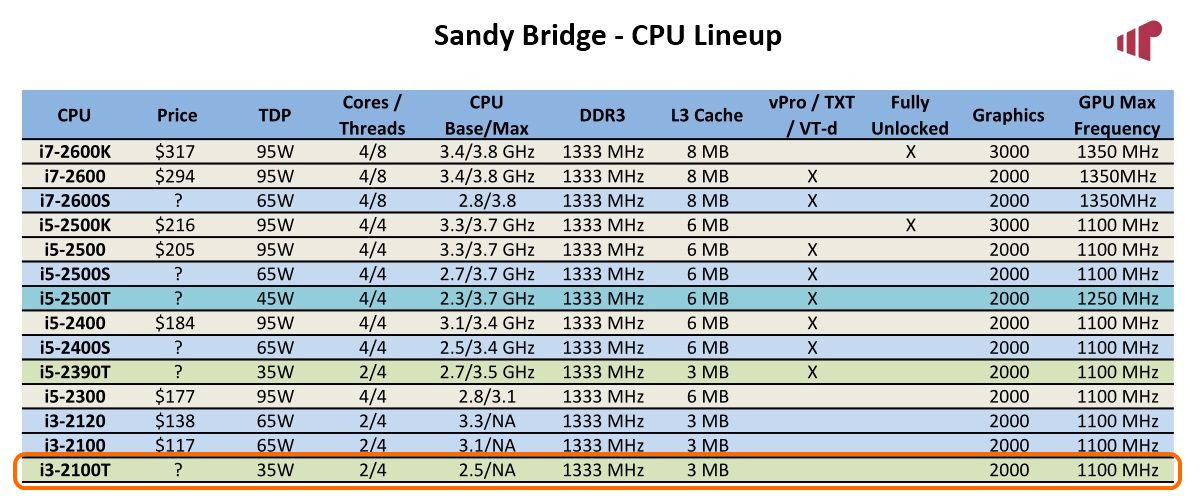


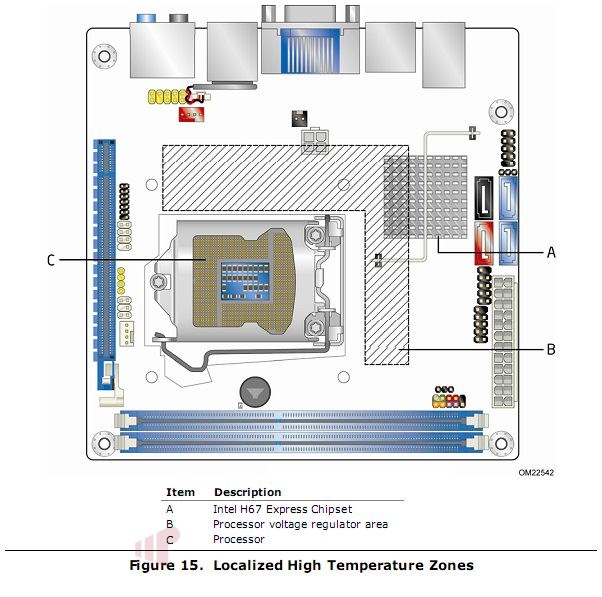
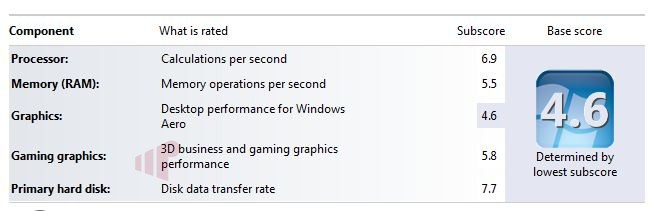
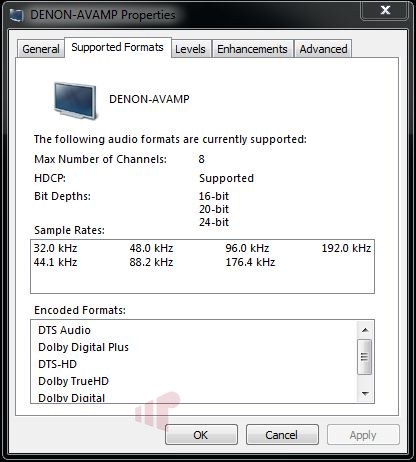
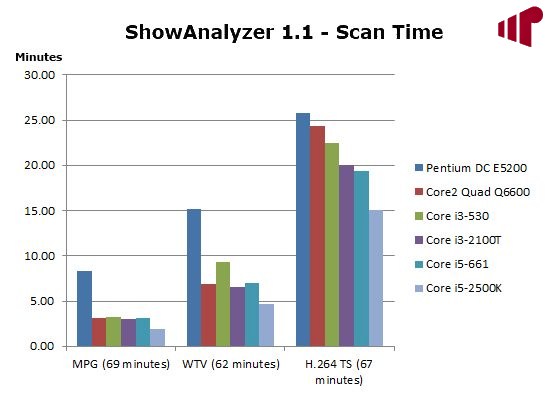
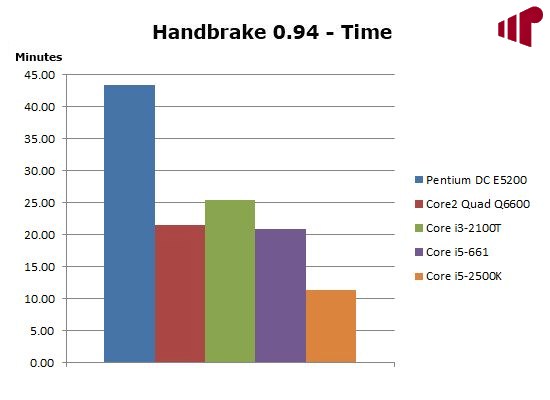
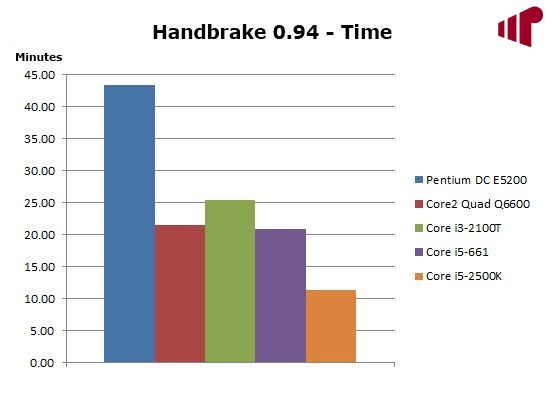
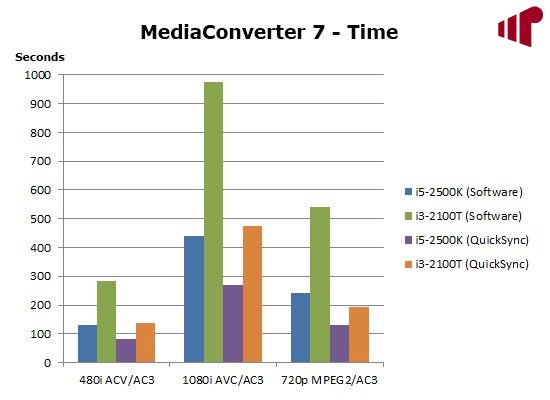
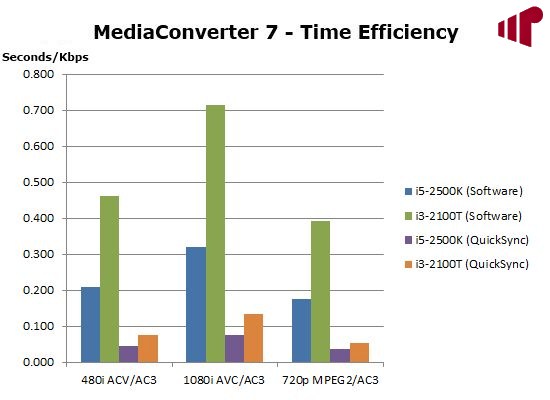
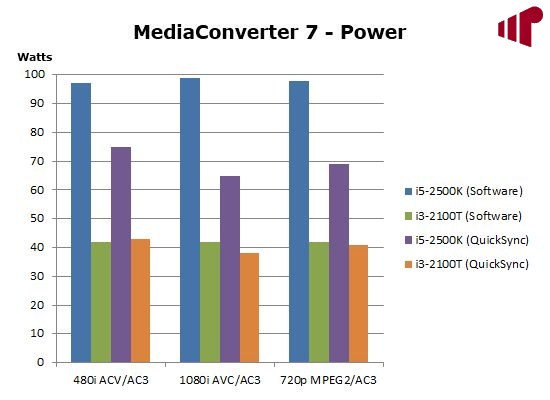
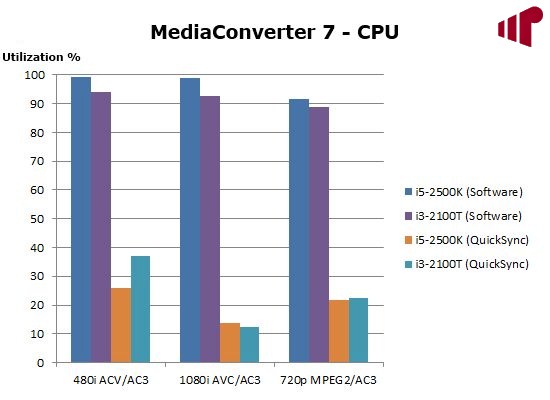
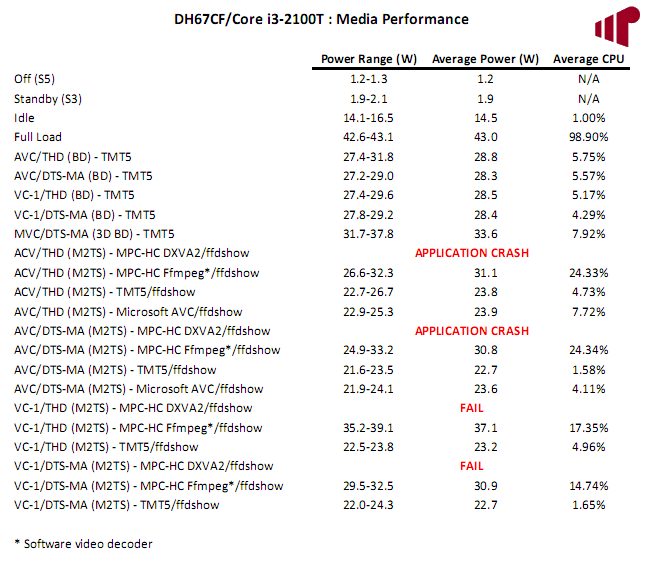
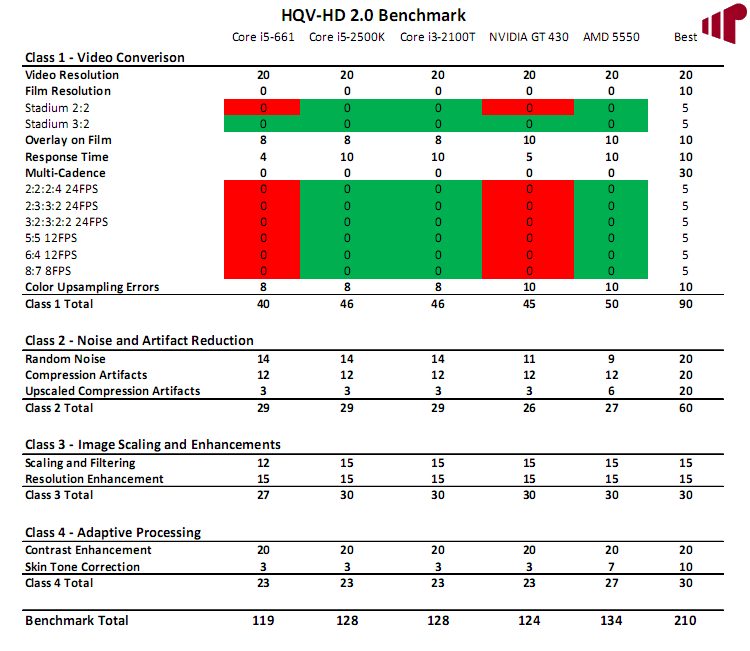
As always Andy, excellent
As always Andy, excellent review/writeup. The CIR header really does look interesting, especially the ability to wake from off (S5). Do you get a sense that the refresh rate issues will be fixed eventually, or is this just a pipe dream?
Do you mean the need to
Do you mean the need to disable UAC or the lack of precision? I think the UAC issue will get resolved sooner (well I hope anyway). I’m sure the other one will get fixed eventually, but I wouldn’t place any bets for when 🙂
Hi! Before all great reviews!
Hi! Before all great reviews! I have only one question about the CIR power states, I’m interested in too, the DH67CF will be my next buy … I’m a proud owner of DH55TC/i3-540 i have read your last review about the DH55TC very low power consumption, this is a MUST for me. The questions: are you sure that the CIR wakes the system from S5 the manual states S3 only … i have found some receiver on ebay following you suggestion, could be nice to power on the system via the remote. How do you think would be the difference in consumption regarding the i5-2400S. Could the i3-540 be beaten by the i3-2100T? Thanks again for your great Intel based reviews and the power consumption reporting!!!
Andrea
Glad you enjoyed it. I’m not
Glad you enjoyed it. I’m not sure about the i3-540 v. i3-2100T, it would probably depend on the criteria. It’s definitely a lower power part with a better feature set, but I’m sure there are areas where the 540 would do better ignoring those metrics.
If you look at page 36 of the product spec you’ll see the text above noting wake from S3, S4 and S5.
You’ll have to wait for our i5-2400S review to get a comparison 🙂
Thank you very much for the
Thank you very much for the answers, waiting for the review. Found the specs, i appreciate very much.
Best Regards
Andy, thanks for the review.
Andy, thanks for the review. Any idea when it will be available?
The i3-2100Ts are starting to
The i3-2100Ts are starting to show up on a few sites, so it shouldn’t be too much longer for more mainstream outlets. Motherboard availability is probably a few weeks out though.
Would the i3 2100T have any
Would the i3 2100T have any advantage over a core i5-650 for a Vail/WHS 2011 machine except the power usage/heat?
I already have an i5-650 & board available. It would take “a while” for the payback on the 2100T & board if the only advantage was power usage from a dollar standpoint.
Thanks
Jeff
The DH67CF has a better NIC
The DH67CF has a better NIC than comparable Clarkdale hardware, but other than that I can’t think of any other advantages besides power consumption. If you are planning to use virtualization then the i5 has a clear advantage because it supports the full set of enhancements.
babgvant wrote:
The DH67CF
[quote=babgvant]
The DH67CF has a better NIC than comparable Clarkdale hardware, but other than that I can’t think of any other advantages besides power consumption. If you are planning to use virtualization then the i5 has a clear advantage because it supports the full set of enhancements.
[/quote]
Thanks
Hi Andrew,
Great review,
Hi Andrew,
Great review, really helpful. I’m waiting to build a few similar systems as soon as the 2100t and DH67CF are available, but I’m wondering, since the system uses about 43 watts at full load, do you think a PicoPSU-80 along with only a 60W Adapter would be fine to power it? These htpcs would act like extenders mostly streaming network video and HD flash content from the web…so full load would rarely be reached. I also don’t plan on adding anything extra (just one SSD, one stick of 4GB ram, dvd drive, the same wasena case, no tuners). Even though I realize the power requirements seem to be well within the limit of the 60w adapter, I was just wondering what you think.
I would be surprised if the
I would be surprised if the 60W couldn’t handle the load, but without testing it I can’t say for sure. If there isn’t a big difference in cost b/w it and a slightly higher rated adapter, I’d probably get a little more “go” just to be safe.
One thing that should be noted w/ the PicoPSU-80, it doesn’t have a 4 pin additional ATX power connector so you will need an adapter for that.
Andrew, thanks for the reply.
Andrew, thanks for the reply. Glad I asked because I totally overlooked the fact that the PicoPSU-80 doesn’t have the additional 4 pin connector. I think I’ll go with the PicoPSU-150 and an 80w power adapter instead. 150 still seems like overkill for these systems.
Nice review!
I’m planing to
Nice review!
I’m planing to get a i3-2100t for a HTPC. Now I’m looking for small cases, but I don’t know how much height the mainboard, CPU and boxed cooler combination needs.
Can you measure the complete height of this system or can you recommend a minimum height for the case?
Thanks a lot.
The CPU didn’t come with a
The CPU didn’t come with a HSF, so I’m not sure it would be a valid comparison.
Great review
Do you know if
Great review
Do you know if you can run audio and video out of HDMI and Displayport simultanously
Thanks
I wasn’t able to get
I wasn’t able to get DisplayPort audio to work with my DP->HDMI adapter and I don’t have a DP display so audio went untested.
That said, if you mean the same audio content, that feature won’t work on any system without customization in the application (tee audio) or some slight of hand in the driver.
holy shit! idle at
holy shit! idle at 14.1-16.5W!! is it for real?
I was surprised too
I was surprised too 🙂
It sounds incredible …
Its
It sounds incredible …
Its measured at the wall socket?
Yep.
Yep.
holy shit! idle at
holy shit! idle at 14.1-16.5W!! is it for real?
Can someone tell me where I
Can someone tell me where I can purchase a DH67CFB3 motherboard?
( I checked newegg, amazon, asrock, and none of them seem to have it? — they all have the H67M variant)
Right here.EDIT: Didn’t
Right here.
EDIT: Didn’t notice the ship date (1-2 months – wtf). Let me do some more looking.
Andrew, thanks.
Can you tell
Andrew, thanks.
Can you tell me if this one actually has the B3 or not (I went through the specs as well as asrock.com confusing documentation, but still cannot tell):
ASRock H67M-ITX LGA 1155 Intel H67 HDMI SATA 6Gb/s USB 3.0 Mini ITXboard
No one should be selling B2
No one should be selling B2 with 3Gb/s ports so it’s probably a B3. Since it’s on Newegg (a reputable vendor), and they pulled down all the B2 boards when the news broke I’d be really surprised if it wasn’t the updated chipset.
Any luck finding out why no
Any luck finding out why no one has DH67CFs in stock? I would like that motherboard for the CIR header that you mention in the article. Could you provide the make and model of the receiver that you found on eBay?
I have not, and had some
I have not, and had some trouble finding the CIR receiver (had to get the link from Michael :)).
Newegg has it now.
Intel
Newegg has it now.
Intel BOXDH67CFB3 Mini ITX Intel Motherboard
Also at provantage.com, ~
Also at provantage.com, ~ $119.
http://www.provantage.com/intel-boxdh67cfb3~7ITEM0LL.htm
Andrew;
inspired by your
Andrew;
inspired by your review, i went ahead and purchased a combo include i3 2100T and gigabyte H67 board.
but with my setup my idle is around ~35 watts or so, during the load it’s about the same as yours ~47w. Please help me sort out some of the possible causes and here is my setup:
i3 2100T
Gigabyte H67 (GA-H67M-D2-B3)
2x 4GB PNY DDR3 1333
64GB ADATA S599 SSD
LG DVD-RW SATA
OCZ ModXStream Pro 600W 80+
thanks for the help!
The difference in power usage
The difference in power usage are attributable mostly to the 600W power supply and the Gigabyte board. In general, Intel boards are among the most efficient. A 600W power supply is also killing you at idle. You would be much better served with something in the 300W – 400W range.
A picoPSU like the one in the review would be even better.
Aaron; Thanks!
If I were to
Aaron; Thanks!
If I were to add a Radeon 6850, do you think something like Antec Earthwatts 380w will be enough?
I bought another 2100T to pair with this Lian Li PC-Q09 mini-itx case
http://www.newegg.com/Product/Product.aspx?Item=N82E16811112291
so hopefully that setup will have a nice idle power consumption.
rod
So long as your system is the
So long as your system is the one listed above and the Earthwatts 380w can deliver it’s rated amperage on the 12v rails, you should be fine with it.
If we say your system has a 50W Full Load draw and add in the 6850 which has a TDP of 127W (from our GPU Comparison chart) (AMD is supposed to use max power draw for its TDP), we arrive at 177W. So as far as wattage is concerned, a 380W is plenty.
Now let’s look at the 12v rails. GPU obtains power from the 12v rails. Earthwatts delivers 2 12v rails at 17A and 15A. 6850 will require 127w/12v = ~10.6A. You should be good to go with that supply on the 12v rails.
If you start adding a ton of HDD or another GPU, this should be re-examined.
Is there a Micro-ATX board
Is there a Micro-ATX board that is similar to the DH67CFB3, specifically Infrared? I’m using a Moneual 312B that requires the Micro-ATX motherboard size.
strap22 wrote:Is there a
[quote=strap22]
Is there a Micro-ATX board that is similar to the DH67CFB3, specifically Infrared? I’m using a Moneual 312B that requires the Micro-ATX motherboard size.
[/quote]
The 312 accepts ITX boards so you could use the DH67CF in it. That said, both the DH67BL and DH67GD have the same feature set as this board in a micro ATX form factor.
strap22 wrote:Is there a
[quote=strap22]
Is there a Micro-ATX board that is similar to the DH67CFB3, specifically Infrared? I’m using a Moneual 312B that requires the Micro-ATX motherboard size.
[/quote]
There are 3 Intel Media Series microATX boards. See Andrew’s review of them:
Intel Sandy Bridge: Core i5-2500K and DH67BL Motherboard
Intel Core i5-2400S and DH67GD Micro-ATX Motherboard
Perfect thank you
Perfect thank you
I just purchased this board
I just purchased this board along with the Wesena ITX2 case from perfecthometheater, it has a built in IR receiver as well. Is this IR receiver even compatible with the intel CIR header? I enabled the CIR in the bios, does it require software installed to be able to power the pc with the remote? I don’t have windows installed yet as I am waiting for my hard drives to arrive, but just looking at how its physically connected would make me think that it should power the pc from the remote, but I can’t get it to work, either I don’t have the cable plugged in correct or it does actually require software to work. I just want to make sure I don’t have it plugged in incorrectly before I get my hard drives and install windows, as the documentation for how exactly you plug in and what orientation you plug it in isn’t anywhere.
If i should be able to at least power it on via the remote without a hard drive, how should the 4pin IR cable on the Wesena be plugged into the 7pin CIR header on the Intel mobo?
Thanks.
The built in IR is not
The built in IR is not compatible with the CIR header, it plugs into any internal USB header.
What limitations does this
What limitations does this impose? (USB header as opposed to CIR)
I have another HTPC that has an external USB IR receiver. I can put the computer to sleep and wake it up from the remote. So i assume this should be able to do at least that. Would the only thing i would not get be power on from off state? If that’s the case then I would think it would be fine as how would it power ON to record anything if it were in the OFF state.
It depends on the particular
It depends on the particular USB IR receiver. Most do NOT support power on but others will if they are connected to the POWER_SW. Some also do not support Triple-Tap Text Entry.
heres the manual online for
heres the manual online for my case (PDF)
https://www.wesena.co.uk/downloads/manuals/wesena_ITX2_manual.pdf
It looks like it supports power ON but i’m not sure. why it has the power pins if it doesn’t I wouldn’t know
I took a look and it is the
I took a look and it is the Wesena Philips RC260 Remote Control inc Internal IR Receiver. The PCB diagram shows a connection to the POWER_SW so it mostly can turn on from power off.
But the bad side is that it is not a standard eHome IR Receiver so Triple-Tap Text Entry will most likely not work. And to when programming a universal remote you’ll probably have to learn the keys versus selecting a Media Center remote. But that is my educated best guess.
Actually I ordered it with
Actually I ordered it with the RC153 remote (shop.perfecthometheater.com), so since the IR PCB has the power pins on it, in theory it could power on the system via the remote, but it would need to be connected to the USB header not the intel CIR header for this to function? Does this require software, if not i can try to connect it to USB header and try to power on via the remote before I get my hard drives.
No software required.
No software required.
Anyone got the power on from
Anyone got the power on from CIR remote to work with the DH67xx boards ?
I am not able to get it to work, but when already powered on the remote works perfectly.
I have a Intel DH67GD and an Inteset CIR receiver and Inteset R6 remote.
It should work (it did for me
It should work (it did for me with a Harmony emulating the eHome RC6 remote). Did you change any of the power saving or boot options? Might want to try loading the defaults, reenabling the CIR and trying again.
I think there is an option in
I think there is an option in the BIOS to enable wake from S5.
Thanks for the feedback. I
Thanks for the feedback. I think I will try to reset the BIOS, maybe I have disabled something in the wake… settings.
Do you remember which BIOS version you are using ?
Pretty sure it’s “0132”
Pretty sure it’s “0132” (latest – 1). I haven’t had a chance to put on the latest.